1. Changing Scope
In SPF, a user’s scope determines the plants under which information is created and those plants are included in the search. A user can search more than one plant at the same time; the result for each plant is displayed in a separate tab. Creating information, however, is restricted to one plant at a time.
Majority of SPF users will work within a single plant, but some users may need to work in more than one. In such cases users need to change the scope.
To change the scope (i.e., the settings for creating and searching a different plant), use the Query or Create buttons in the top right section of the SPF Home page:
Current Jansen users will see the following 2 buttons: 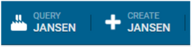
Clicking any of those two buttons takes you to the same Settings window:
In this window, you can select multiple plants that will be included in the search and one of the selected plants will be for creating information. For example, the following image shows that if you want the search to include both Jansen and JOL plants, you must select JOL (1), and if you need to create information for JOL, toggle the button under Create for JOL (2):
This changes the scope to the following setting: 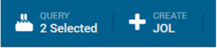
Note: If you toggle the button for Query by selected configurations only, this will limit the results only to items that have a plant and are among the plants selected. Objects that do not have a specific plant (some standards and model IDs) belong to all plants, so these items will not appear in the search results if this toggle is set to active.
2. Object Numbering
Refer to Plants for a breakdown of how the plants have been configured for numbering different object types:
When you create/update an object (document, revision, model, transmittal, TQ / construction TQ etc.), the only allowed FBS values should be based on your creation scope. For example, if you are in a JOL plant, you can access only the JOL FBS codes and if you are in Jansen plant, you can access only the Jansen FBS codes.
The top level 000000 is shown for both Jansen and JOL which means it can be used by and is visible from both Jansen and JOL. The code 600 is also shown for both Jansen and JOL which means it can be used by both Jansen and JOL. But unlike 000000, it will not be shared (visible) by both plants.
The plants use the same naming convention for all objects following the BHP standard, e.g., Project-Discipline-Doctype-SequenceNumber for documents (e.g., 40650-AD-ADM-00006), Oragnization-TR-SequenceNumber for transmittals (e.g., HBJV-TR-006015), Organization-TQ-SequenceNumber for TQs (e.g., HBJV-TQ-000607), etc. For documents and tags, plants have their own sequence numbers, but for transmittals and TQs, the plants share the sequence numbers. ModelIDs are completely shared between all plants.
3. Create/Update/Search Documents
The process of creating a document in JOL or any other plant, is the same as the one for creating a document in Jansen, only the creation form is different.
First, the Facility Code is limited to those designated for the plant, as shown below:
Second, the Project Information section defaults to plant-related information including Asset/Project, Stage, Phase and Sub Phase.
If both Jansen and JOL are selected for query (as shown under section 1. Changing Scope above), when searching for documents the search results display both Jansen and JOL documents:
4. Create/Update/Search Other Objects
In addition to documents, other objects, such as transmittals, tags, TQs, etc. can be created, updated, and searched in JOL. Email notifications from a JOL plant will have "JOL" added to the subject line, as shown below:
5. To-Do Lists
If you are in JOL plant, your To-Do List will only contain items from JOL, and in you are in Jansen plant, your To-Do List will only contain items from Jansen. The same applies to the Transmittal Action Manager.