Transmittal Action Manager
The Transmittal Action Manager holds all transmittals which the user must action, similar to the old To Do List. It leverages the Enhanced User Interface for Efficiency to manage your To Do List items that pertain to a transmittal and is designed to eliminate the need to navigate between screens for documents, files, transmittals and workflow steps.
When a transmittal workflow action is required from a user, the user receives an email notification, and the transmittal is added to the Transmittal Action Manager under the To Do List tile.
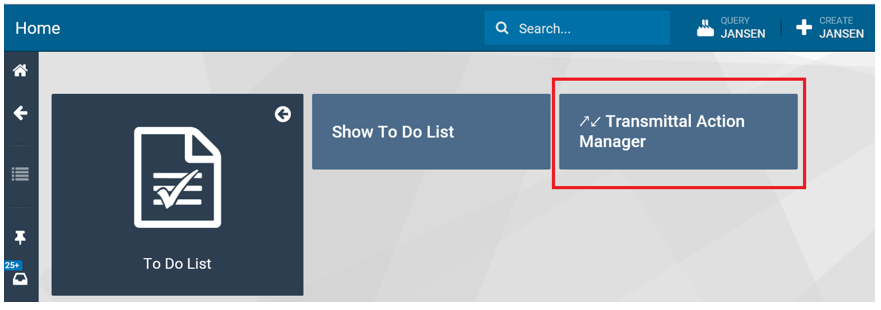
Clicking the tile opens the Transmittal Action Manager view:
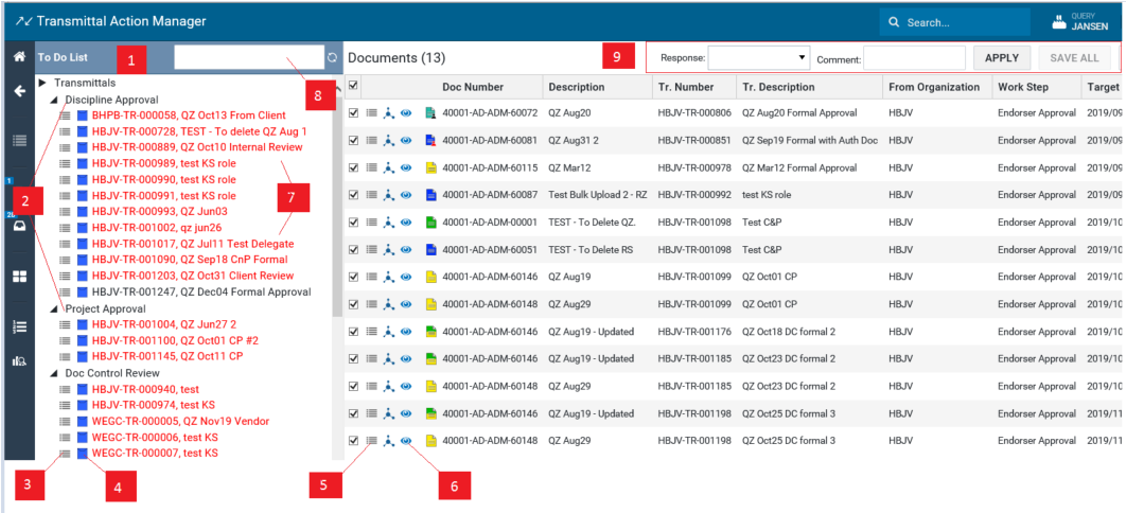
-
The left pane of the Transmittal Action Manager displays all transmittals which require action from the user.
-
The Transmittal Action Manager differs from the To Do List in how it displays transmittals - they are organized by the workflow steps at which the actions are required.
-
The user can take actions on the workflow steps.
-
The user can also take actions on the transmittals.
-
The user can perform actions on the transmitted documents
-
The user can launch a new View and Markup tab for any of the transmitted documents - the independent tab enables the user to avoid reloading the Transmittal Action Manager when performing document reviews.
-
Overdue steps are displayed in red text.
-
If any of the endorsers rejects a document, the document will be highlighted in orange color so other endorsers can easily notice it.
-
Both the transmittal number and the title are searchable through the field at the top of the left-hand pane. Searching filters out any transmittals which do not meet the criteria specified in the search field.
-
Users can respond to multiple documents at once by expanding the Response: dropdown menu, selecting Comment, clicking APPLY, then SAVE ALL.To hide the transmittal pane, click the icon in the top right corner of the window:
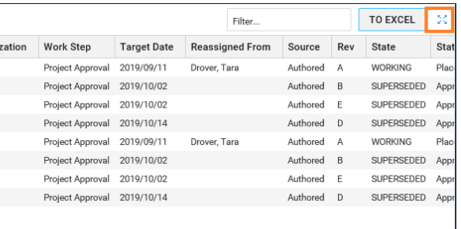
When the Transmittal item in the left-hand pane is collapsed, only workflow steps are displayed.
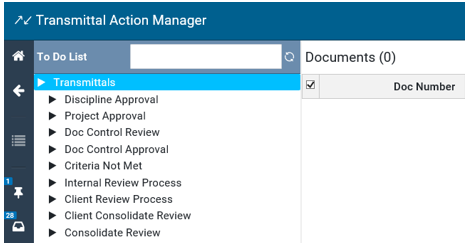
When the Transmittal item is expanded, all transmittals are displayed grouped by the workflow step and the right-hand pane is empty.
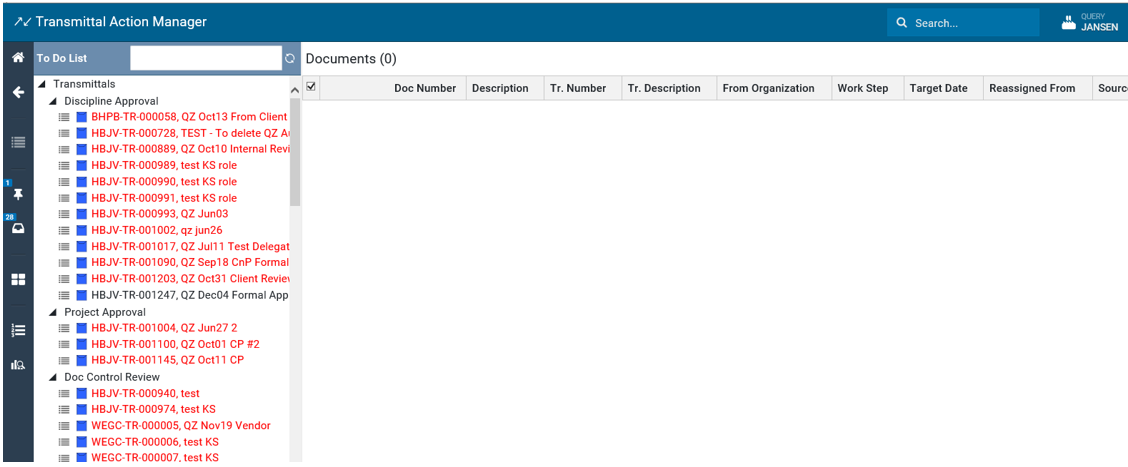
Clicking the Refresh icon next to the search field quickly refreshes the To Do List to include any workflow changes:
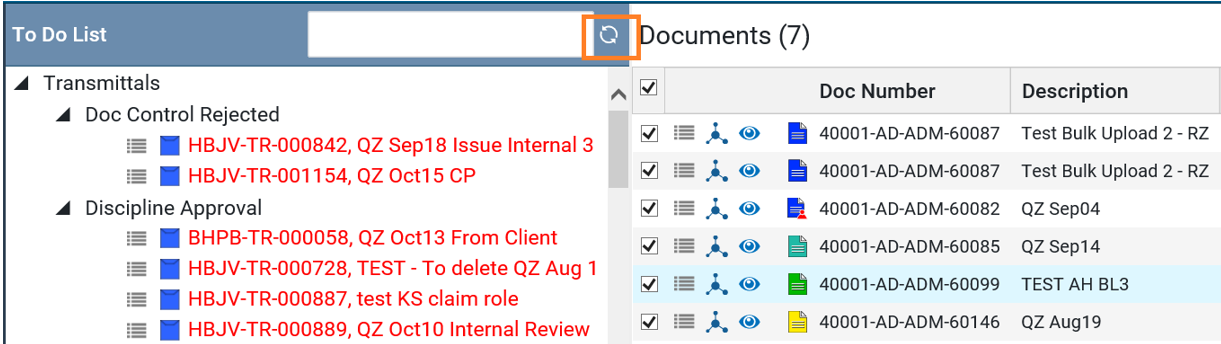
Expanding a workflow step in the left-hand pane displays all documents for all transmittals under that step, showing the number of documents in brackets. You can also modify the width of the To Do List pane.
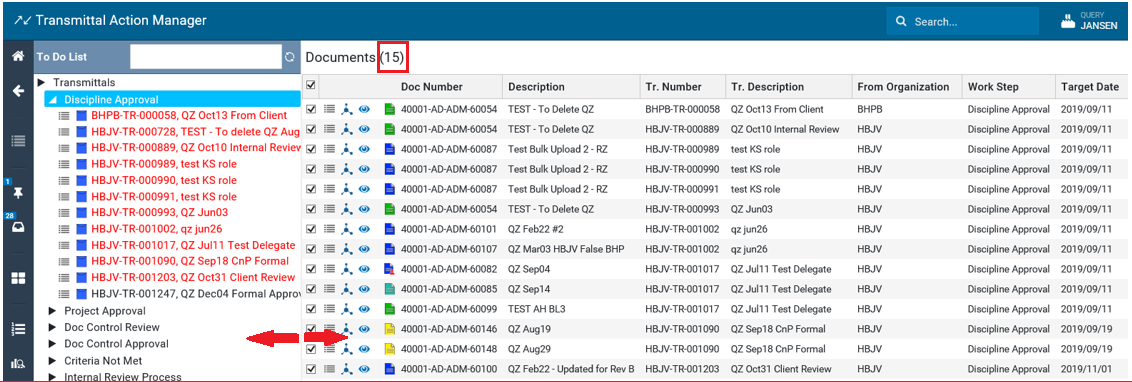
Clicking on one or more transmittals within a step displays all documents for that transmittal.
Important: Click the blue icon  next to the transmittal to see the menu option Show All Responses. The transmittal Actions menu displays only the Show Responses option.
next to the transmittal to see the menu option Show All Responses. The transmittal Actions menu displays only the Show Responses option.
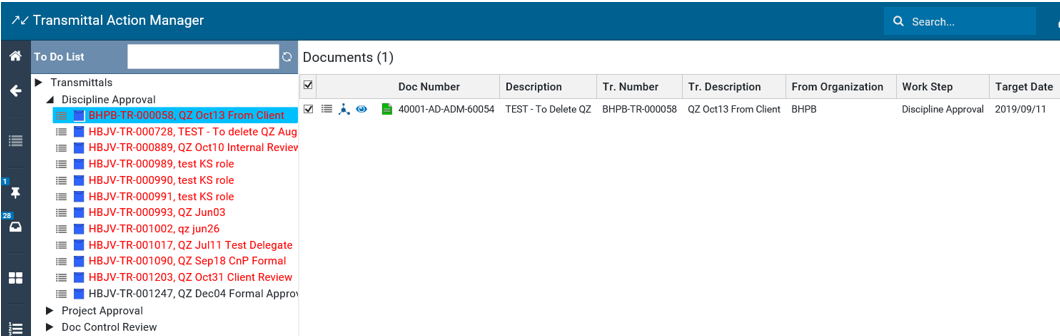
Actions described in the Enhanced User Interface for Efficiency can be applied to selected documents displayed in the right-hand pane. The chapters Document Review and Consolidation and Document Endorsement and Approval show the workflow steps that leverage these capabilities to provide Document Responses for each document within the Transmittal Action Manager.