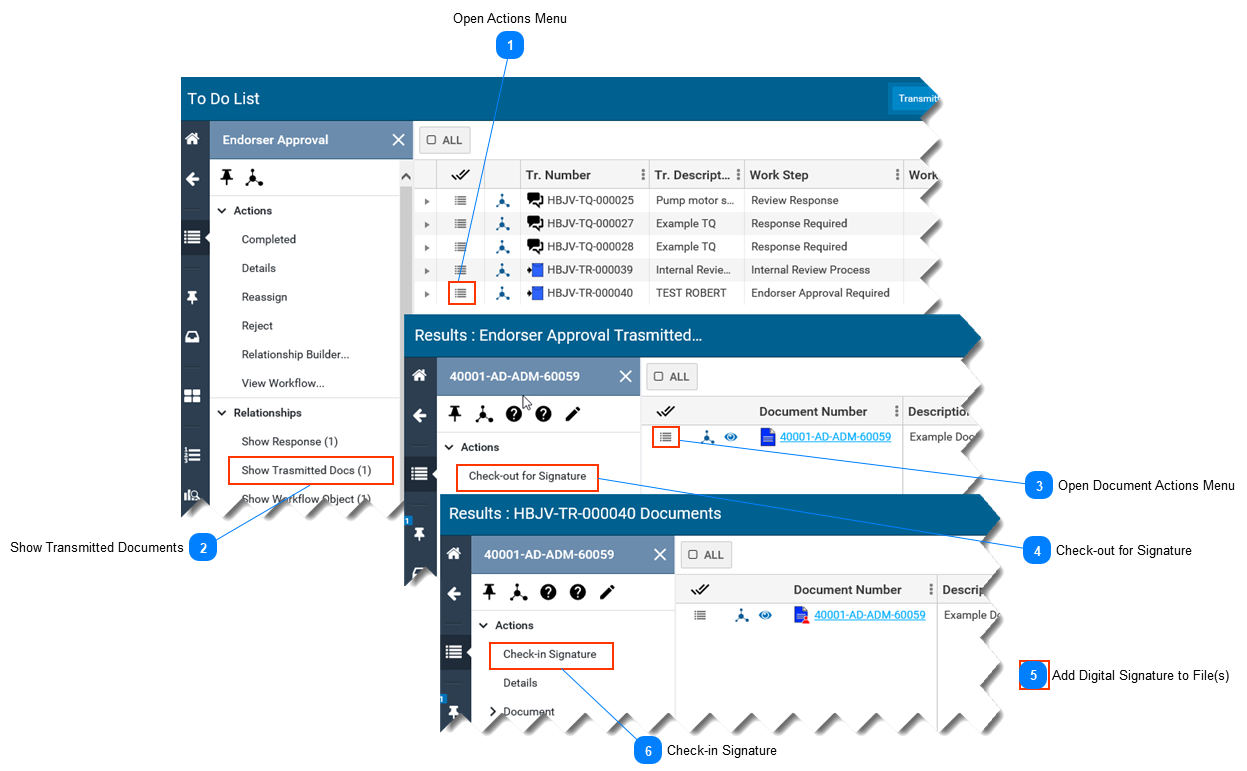Task 1: Signing a DocumentThe following brief video outlines the steps to sign documents of transmittals.
-
This page describes how to add a digital signature to a document that is on a transmittal in your To Do List. -
This page assumes you have located the transmittal of interest in your To Do List. Refer to To Do List. -
After following the instructions below be sure to set the item in your To Do List to Completed.
 Open Actions Menu-
In your To Do List select the Actions menu icon, located left of the transmittal number. -
The Endorser Approval Actions menu opens on the left side of screen.
|
 Show Transmitted Documents
-
From the Endorser Approval Actions menu, select Show Transmitted Docs. -
The list of transmitted documents is displayed.
|
 Open Document Actions Menu-
Select the Actions Menu icon, located left of the document number. -
The document Actions menu opens on the left side of screen.
|
 Check-out for Signature
-
From the document Actions menu, select Check-out for Signature. -
-
If there is more than one document attached to the transmittal, repeat steps 3 and 4 as required for each document.
|
 Add Digital Signature to File(s)
Edit the downloaded file(s) to add your digital signature.
|
 Check-in Signature
-
Repeat steps 1 to 3 above to navigate to the document Actions menu. -
Select Check-in Signature from the document Actions menu. Refer to Check In a Document for further information on how to check in a document. -
If there is more than one document attached to the transmittal, repeat this step, as required, for each document.
|
|