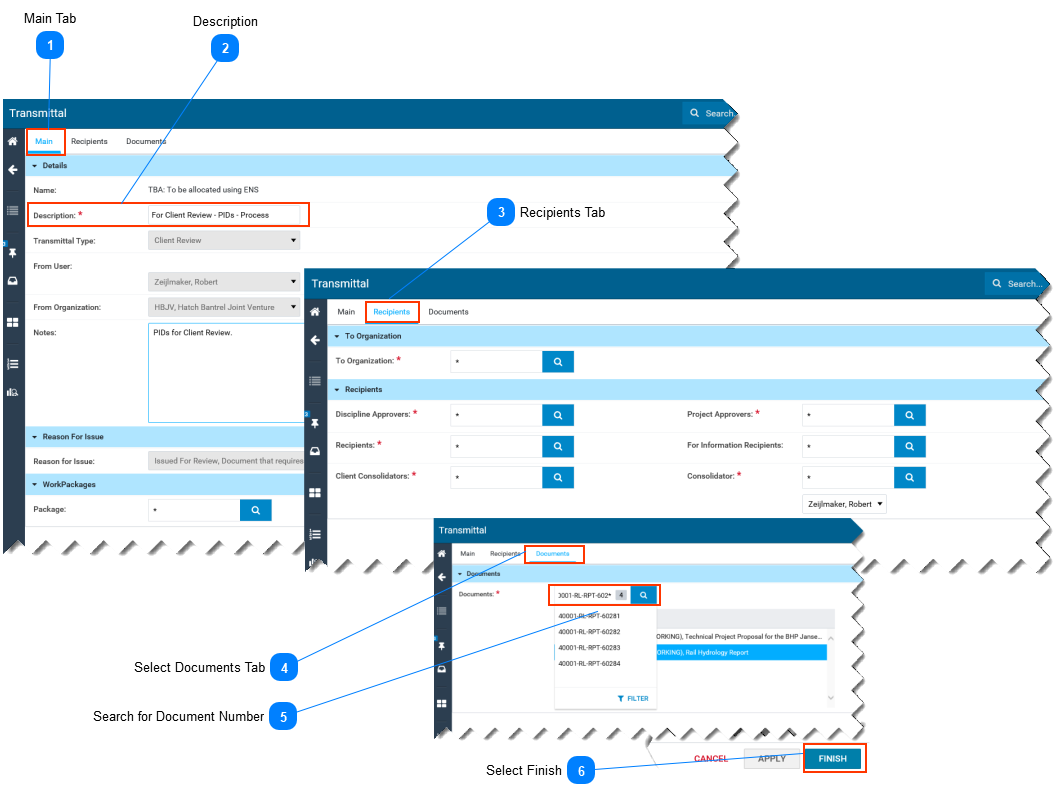Attach Documents and Recipients to Transmittal-
This page describes how to assign recipients, and how to attach documents to a transmittal in SPF. -
-
Before attaching documents to a transmittal, it is recommended you have a complete list of the document numbers of the documents you want to attach.
 Main TabMain tab appears by default.
|
 Description-
Description is a mandatory fields. Mandatory fields are marked with a red asterisk ( *).
-
Type a description with the following format: Purpose - Description of Content - Process or Non-process information (NPI) -
Example: For Client Review - Slurry PIDs - Process -
Example: For Internal Review - Booking Client Meetings Work Process - NPI
|
 Recipients TabSearch for recipients in each of the fields.
|
 Select Documents TabSelect the Documents Tab to attach documents to your transmittal
|
 Search for Document Number-
In the search bar, type a search string using wild card characters * or % if needed. Otherwise just type the full document number if you know it. -
Select the search button.
-
Repeat this step to attach more than one document. Each time you select a document it will be added to the list.
|
 Select Finish-
Select Finish to send the transmittal or Cancel to return to the home page. -
|
|