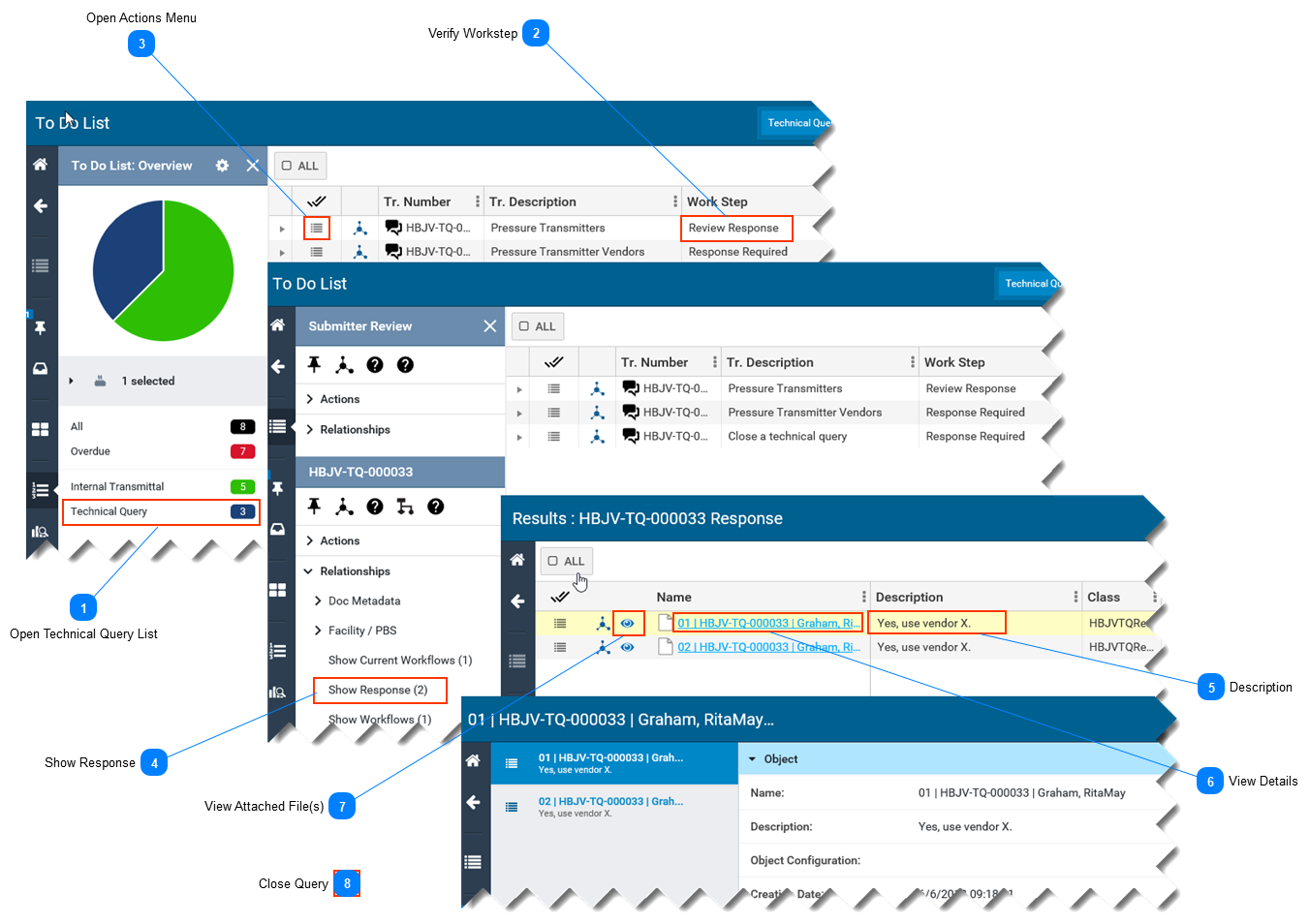View Responses to a Technical Query-
This page describes how to view responses to a technical query. -
This page assumes you have opened your To Do List and see the technical query in the list of items. Refer to To Do List. -
 Open Technical Query ListIn your To Do List, select the Technical query list, otherwise select All.
|
 Verify WorkstepThe Work Step column indicates Review Response
|
 Open Actions Menu-
Select the Actions menu icon located left of the Tr. Number (Transmittal Number). -
The Submitter Review Actions menu and the Technical Query Actions menu open on the left side of the screen . -
Note: A technical query is a type of transmittal.
|
 Show Response-
In the Technical Query Actions Menu ( lower half of Actions menu), select Show Response. -
A list of responses is displayed.
|
 Description
On the page with the list of responses, the Description column contains the response.
|
 View Details
-
If the full response is not visible in the Description column, click on the response Name to see the Details page.
|
 View Attached File(s)If the responder attached any files, view the files by by selecting the View File(s) icon.
|
 Close Query
-
After reviewing the responses, be sure to close the query.  -
|
|