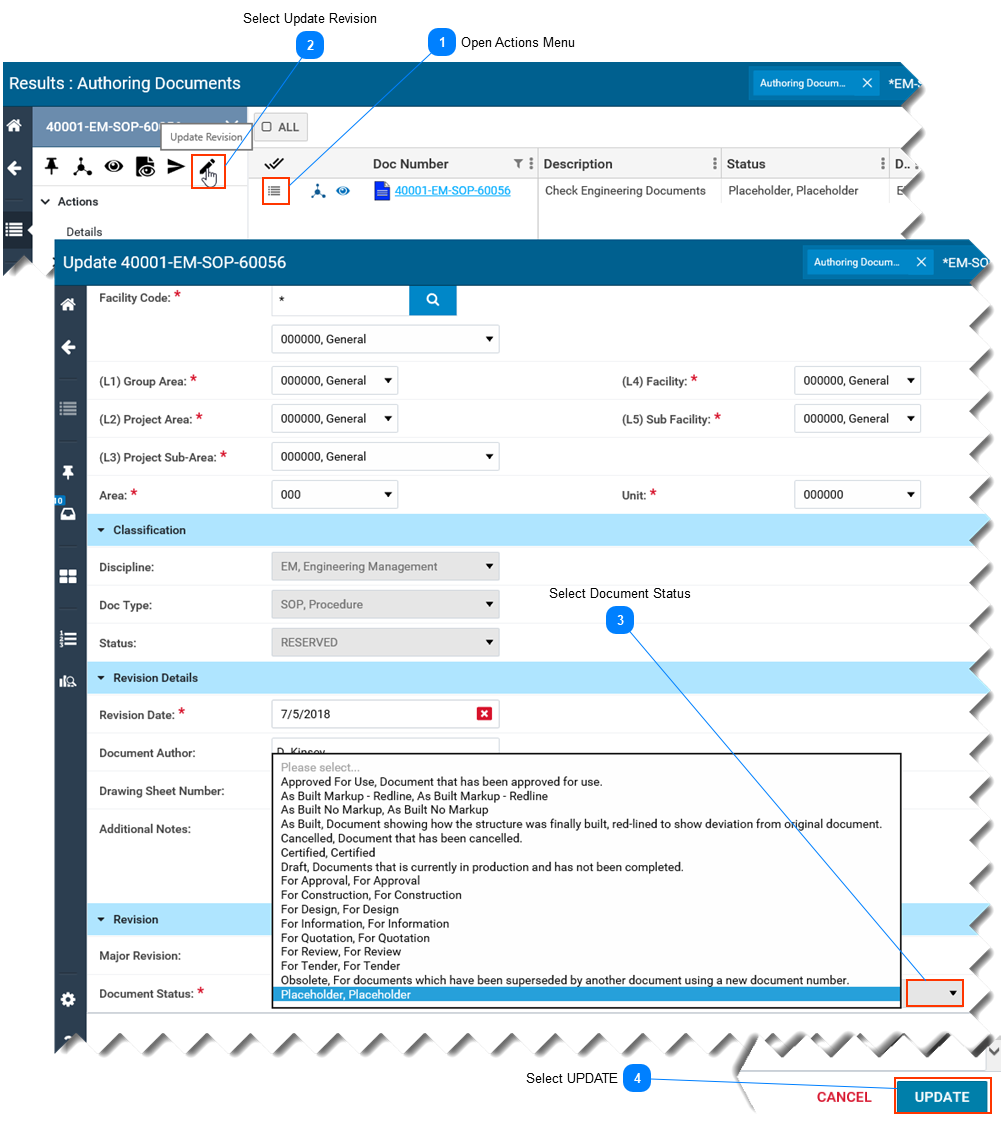-
This page describes how to change the status of a document that is in a working state (i.e. blue icon). -
This page assumes you have searched for and found the document of interest. Refer to Search for Documents.
|
Note: When a document container is first created, its document status is set to Placeholder by default.
|
 Open Actions Menu-
Select the Actions menu button, located left of the Doc. Number. -
The Actions menu opens on the left side of screen.
|
 Select Update RevisionIn the Actions menu, select the Update Revision icon at the top (looks like a pencil).
|
 Select Document Status-
Click your mouse inside the Document Status field. -
Select the new document status from the list of available dropdown list.
|
 Select UPDATE |
|