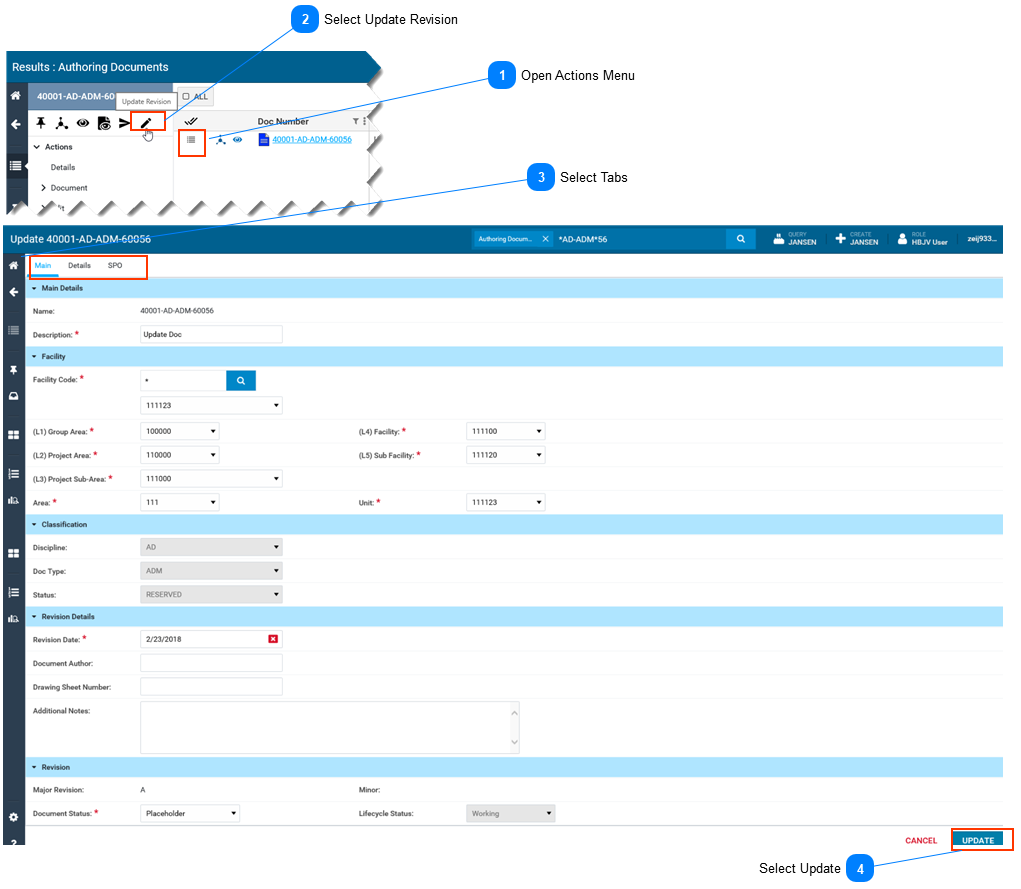Update Revision Metadata
-
This page describes how to update a document revision's metadata.
-
This page assumes you have searched for and located the document revision you wish to update. Refer to Search for Documents.
Important Notes about Update Revision:
-
The Update Revision feature allows you to update metadata (also referred to as properties or attributes) at the Document Revision level. Refer to What is a Document.
-
Any changes made to the document revision will apply to the selected revision. Previous versions will maintain their property values.
-
Not all fields can be changed (e.g. you cannot change the facility code or any sub fields associated with the facility code).