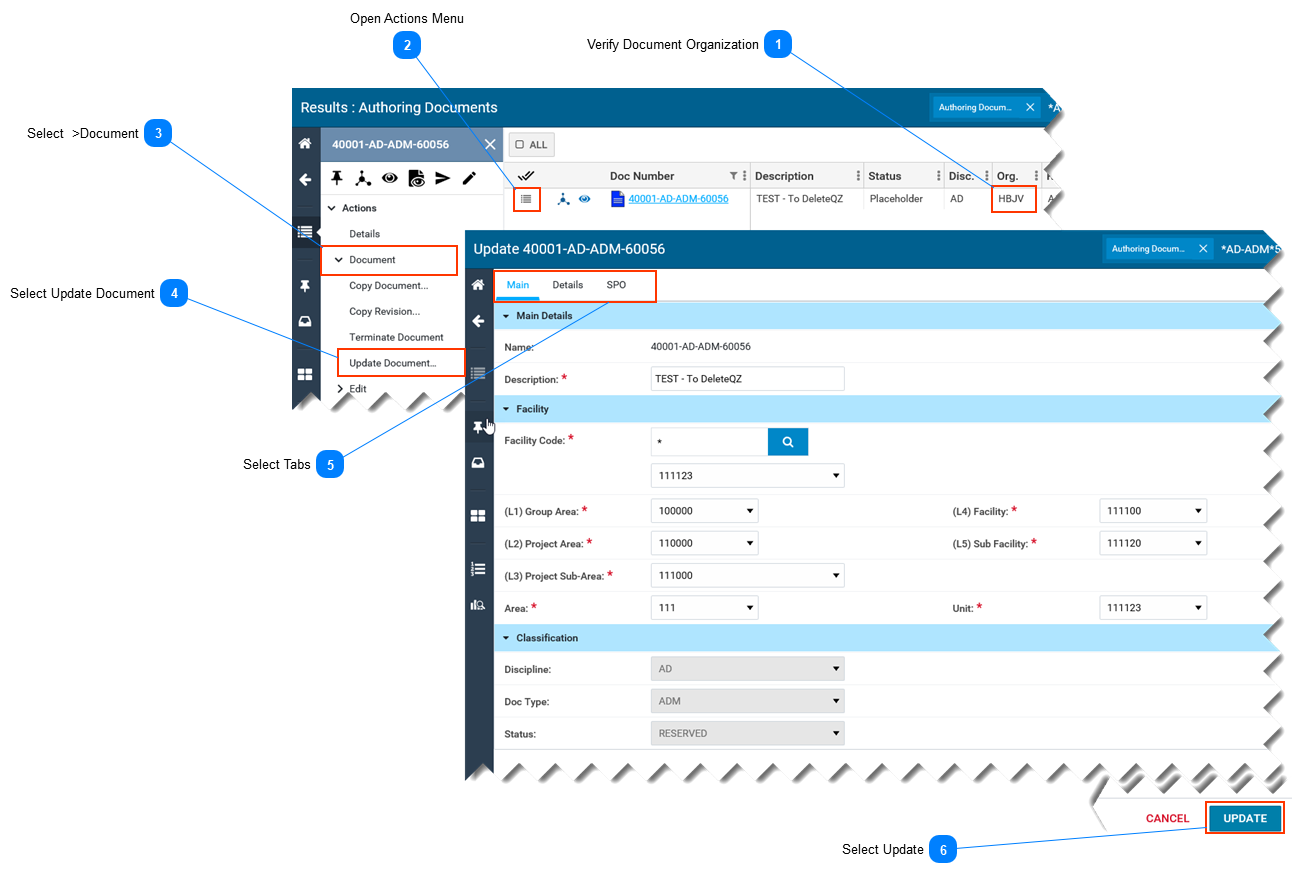-
This page describes how to update the document metadata (also called properties or attributes )in SPF. -
This page assumes you have searched for and located the document you wish to update. Refer to Search for Documents.
Important Notes about the Update Document feature:
-
The Update Document feature updates a small subset of metadata that apply to the Master Document container. Refer to What is a Document.
 Verify Document Organization
-
Verify the document organization (org.). -
You must be a member of the same organization as the document. If not, the Update Document option will not display in subsequent steps.
|
 Open Actions Menu-
Select the Actions menu button, located left of the Doc. Number. -
The Actions menu opens on the left side of screen.
|
 Select >Document
Inside the Actions menu, select > Document
|
 Select Update Document-
Select Update Document... -
The Update Document form opens.
|
 Select Tabs-
There are three (3) tabs with document metadata, the current tab is indicated in blue and is underlined. -
Select the desired tab and modify the required field(s).
|
 Select UpdateSelect Update to finalize changes or Cancel to discard changes.
|
|