Row-Level Revision Management (SmartRLRM)
2
SmartRLRM is available under the Deliverable Lists tile in the SPF web client.
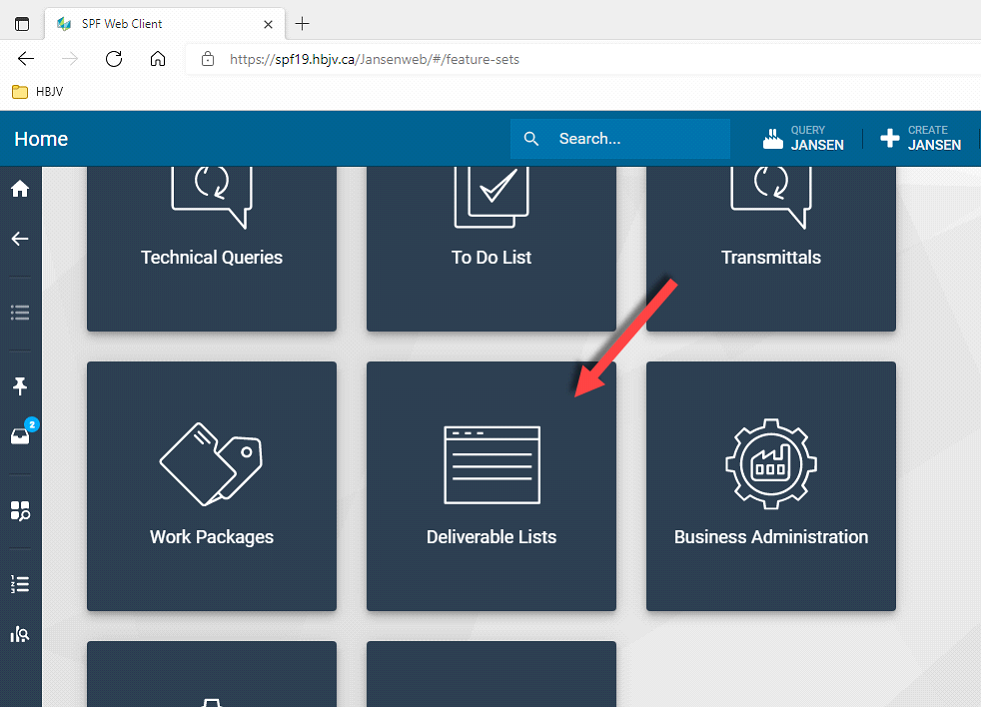
SmartRLRM allows generation of lists from SPF and comparison of changes, deletions, and additions from a previous revision of the same list. Changes are highlighted, and a “Rev” column is incremented for each affected row of the list.
First, a new list document must be created in SPF.
Creating a New List
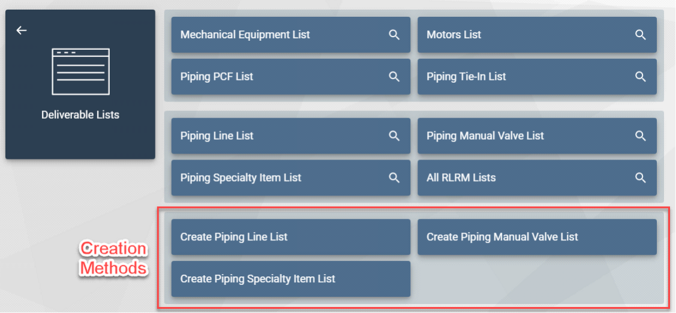
Creating a new list creates an LST document in SPF with an Excel file attached. This file is the base list to which all future changes will be compared.
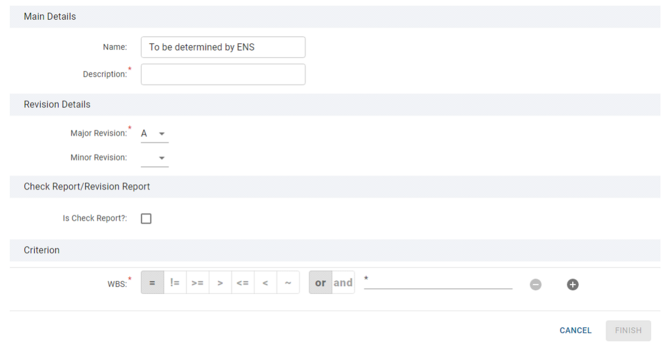
|
Field
|
Description
|
|
Name
|
This field is not changeable. The document number will be assigned by ENS.
|
|
Description
|
This is a mandatory field. It is important to enter a meaningful description so this list could be re-queried later when there is a need to revise it.
|
|
Major/Minor Revision
|
Desired revision number of the document. Defaults to A.
|
|
Is Check Report?
|
Checkbox to indicate whether we are generating a list without creating an LST document in SPF. Useful for just viewing data without saving it in SPF.
|
|
WBS
|
Allows to limit the list to a WBS unit. Leaving this criterion blank will run the list plant-wide.
|
-
A listview opens in the web client to show the list results.
-
The Excel version of the same list is downloaded by the web browser. This Excel version uses the official Excel template defined for the list.
Revising an Existing List
Revising an existing list means re-generating an existing list and comparing it to the previous revision to highlight changes, additions and deletions.
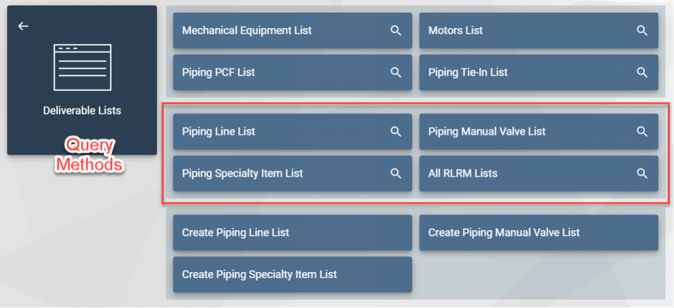
The web interface offers a few choices for finding the list we need to revise.
From the results window showing the lists in SPF, click on the “Revise List” method.
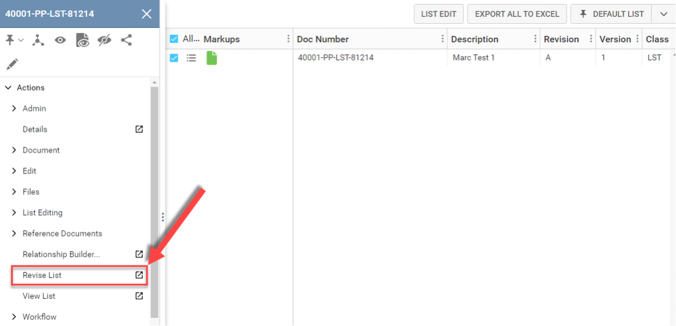
The Revise form is very similar to the Create form except for the addition of a “Base Line” checkbox.
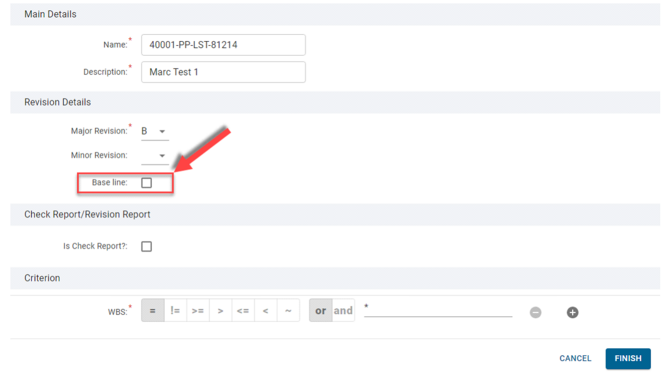
The “Base line” checkbox is an option to tell RLRM that for this new revision of the list, we are setting all row revisions back to “A”. In essence, we are creating a new baseline for new revisions of the list going forward.
After clicking the FINISH button, two events occur:
-
A listview opens in the web client to show the list results.
-
The Excel version of the same list is downloaded by the web browser. This Excel version uses the official Excel template defined for the list.
The main difference is that now the “Rev” column is incremented for each row where data has changed. In the example below, the commissioning subsystem number of a tag was changed and one tag was deleted.

Viewing an Existing List
First the user has to run a query for the lists in the system.
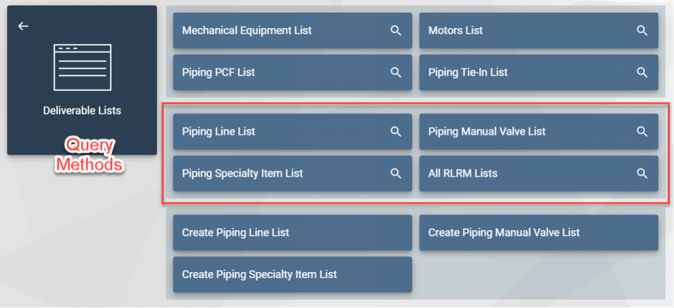
After that, there are two ways of viewing a generated list.
-
View the Excel List
The user can either view the Excel list directly in the web client or download the Excel file to view offline.
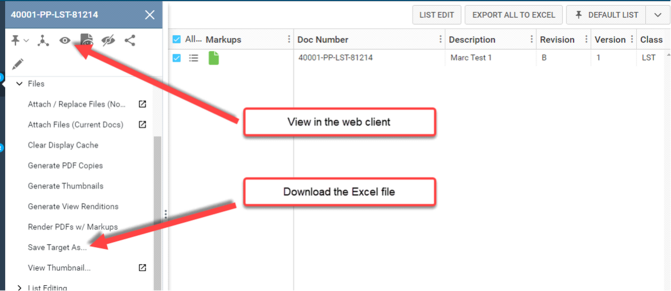
2. View the list as a listview
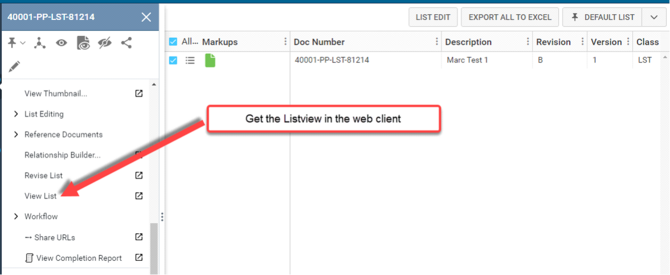
This opens the list as a data listview where the user can manipulate the objects as any SPF object tags.
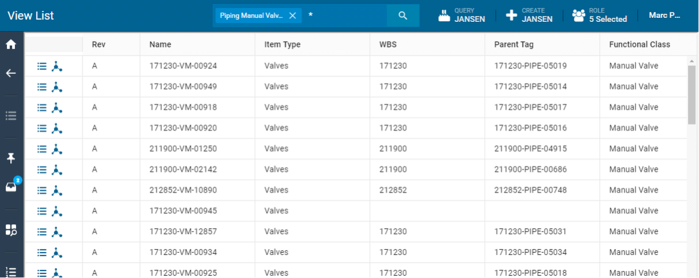
Filtering also works just like in usual web client usage.

2