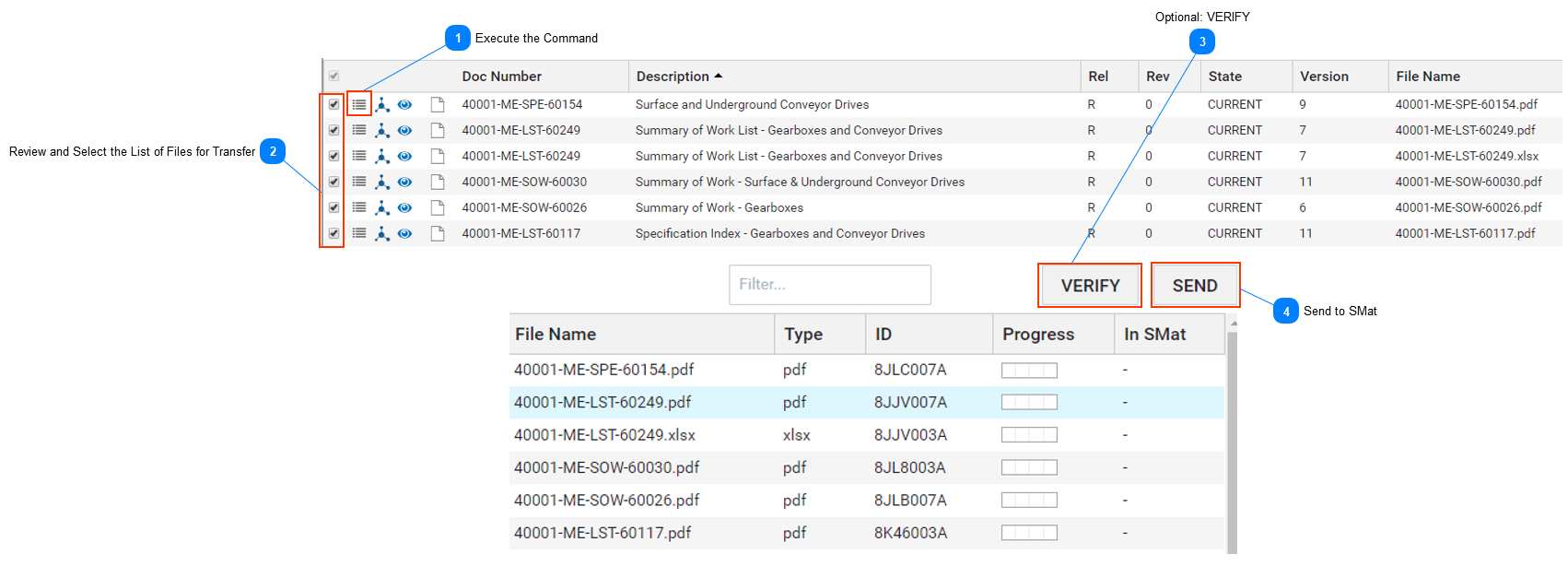Revision Control Over the Documents to be Transferred to SMat
In some instances, the latest current revision, is not the one that should be transferred to SMat. Sub-packages can have relationships to documents at either the master or revision level. If the relationship has been established at the master level, the package will always return the latest revision of that document. If the relationship occurs at the revision level, then the package will always return the specific revision. The latter means that if there is a new revision to the document and it needs to be associated to the package, a user will need to actively make that association.
Documents associated to a tag of a CWP differ. Users do not have control over the revision that is returned through the tag association. If the revision of a document associated to a tag is not the desired revision, the user will need to manually associate the revision of choice to the CWP on the contract. The file confirmation screen will then present the user with the files from both revisions and the user can control which among those are to be transferred by selecting and deselecting files as needed.
 Execute the CommandWith all documents associated to the contract in a manner that the SPF functions can navigate to them, the user can execute the desired Push function from the Actions menu.
|
 Review and Select the List of Files for TransferYou will see a File Confirmation screen. Every file (except those with a “.xml” extension) associated to the documents of the contract will now be listed.
Important: The files of the latest current revision will be selected by default provided they are of type PDF or Excel. The files of other types will also be returned, but deselected. Otherwise, if there is no current revision, the document will return any files of the working revision deselected.
You can sort and filter the list selecting and deselecting files as needed. A check in the box at the very left of the grid indicates that the file has been selected.
|
 Optional: VERIFYYou can opt to VERIFY whether the selected files already exist in SMat. If the file(s) are found in SMat, the column In SMat will be populated with a black checkmark.
|
 Send to SMatClick SEND.
Result: The column In SMat field gets populated with a green checkmark to denote a successful transfer of the file(s). Any errors will be marked with a red "X" and a pop-up box will provide a description of the issue. Users are encouraged to try the command again before logging a ticket about the problem.
|