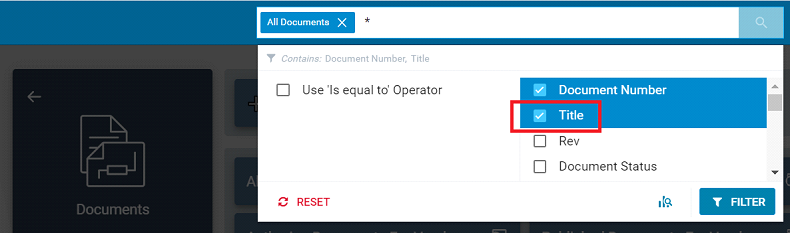Open Document Search Page
This page describes how to open the document search page. You can search for documents in bulk using Finding / Modifying Information in Bulk.
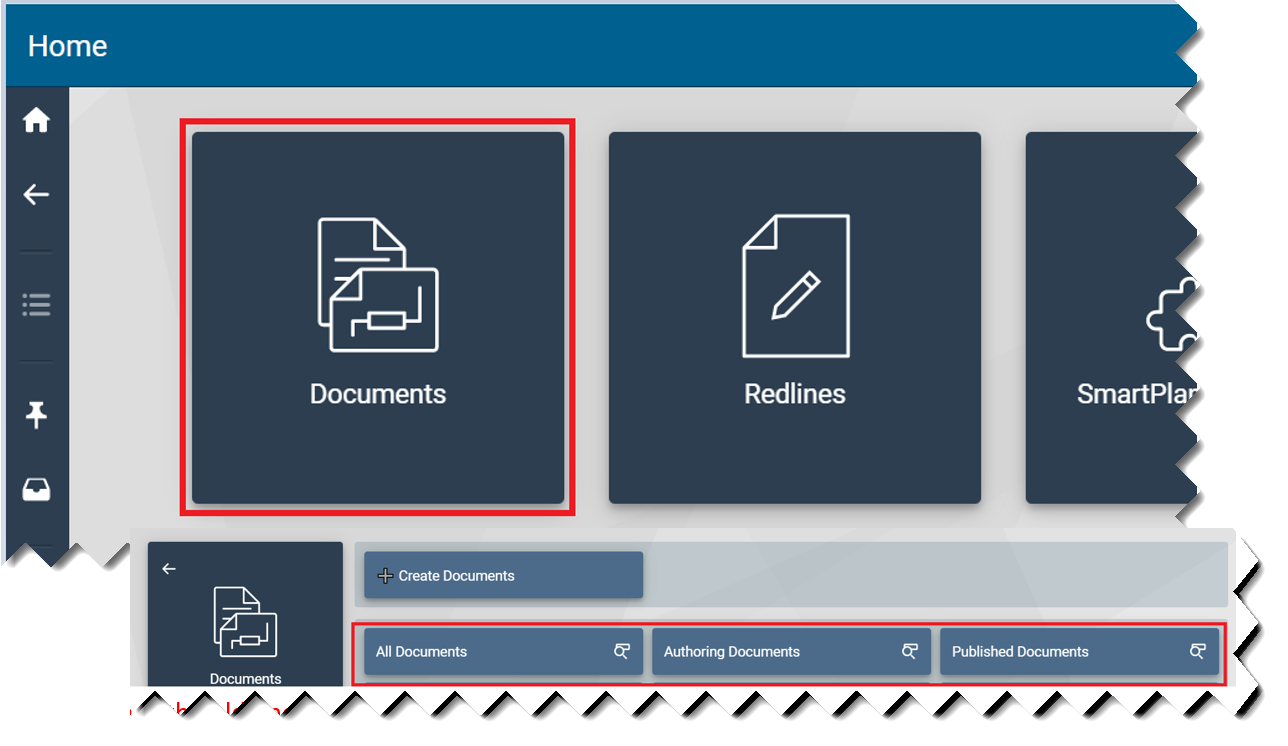
Select the Documents tile on the SPF Home page.
Select the search type (Authoring Documents or Published Documents).
Note: If you do not know the class of the document(s) to be found, you should use All Documents search which will search for both authored and published documents.
The results page appears, listing all documents of the type selected. Note the search bar indicating document type, and an asterix wildcard (*) as the search criteria.
The number of pages of results is indicated at the bottom of the page. Use the navigation buttons to scroll through results pages, or type a specific page number. To refine your search results refer to the procedures in Search for Documents or Advanced Search.
To export a list of search results, click the EXPORT ALL TO EXCEL button. Name and save the Excel file on your hard drive.
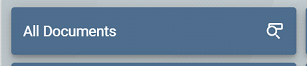
All Documents is a newly developed document type for search which queries across both Authored and Published documents. It will only return Working and Current revisions, and Superseded revisions will not be included.
To avoid exhaustive queries against the database the All Documents search requires you to specify a 6-character criteria before the search is enabled. Provided that you have selected only one plant to query, a helpful reminder is presented.
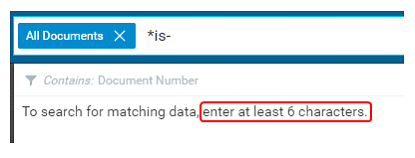
All Documents search is currently not available for vendors. It will be addressed in a future release.
The search criteria are against document number by default, but you can specify it against document title. To do this:
1. First click FILTER.
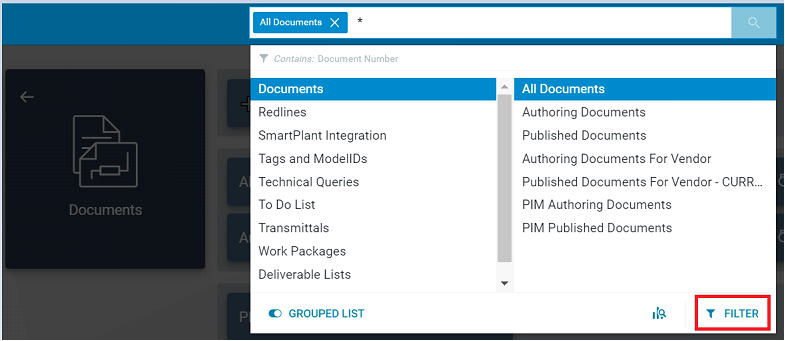
2. Then select Title.