Model IDs
The project instituted Model IDs as a means to understand models (manufacturer and model number) used on the project. The vision is to allow BHP to understand all models used in the facility so that the information can be used to reduce variance across the facility and potentially within their facilities globally.
To meet the requirement, an SPF Model ID is to be created for the project tags. As the model id is associated to each tag, the tag model number and manufacturer are derived by it’s associated SPF Model ID.
Creating a Model ID
Two pieces of information are needed to create a model id: a model number and a manufacturer. For this combination, a Model ID is generated. The Model ID contains a sequence number so that variations to the same model number by the same manufacturer can be listed.
1. Package Engineers access the creation form from the Tags and Model IDs tile on the SPF home page.
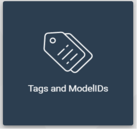
2. Click on Create Model IDs
3. Drill down to the appropriate Discipline, Functional Class, and Physical class the same as if creating a tag, and click the forward button
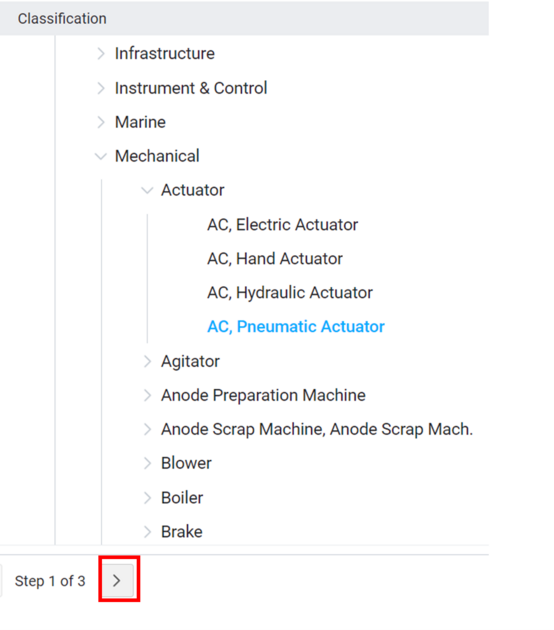
4. Complete the form ensuring to specify the Model Number and Manufacturer and then click on Finish
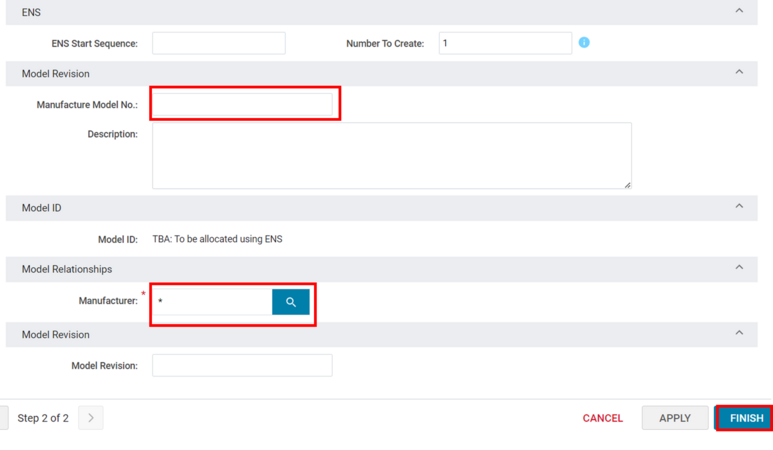
Updating Tags with Model IDs
Upon completion of the Model ID, the item can be related to tags using Relationship Builder. Refer to Relationship Builder. CTA Equipment and CTA Motors can be updated in bulk using SDV (refer to Modifying Information in Bulk) this includes tag model ids. The following video illustrates how to create and update some CTA tags with a new Model ID: UpdatingCTATagswithNewModelIDs.mp4.
Searching and Exporting Model IDs
1. Users can search for Model IDs using the ModelIDs tile under Tags and ModelIDs
2. Specify any search criteria as for any SPF search and hit Enter
3. The list of results is returned to your screen
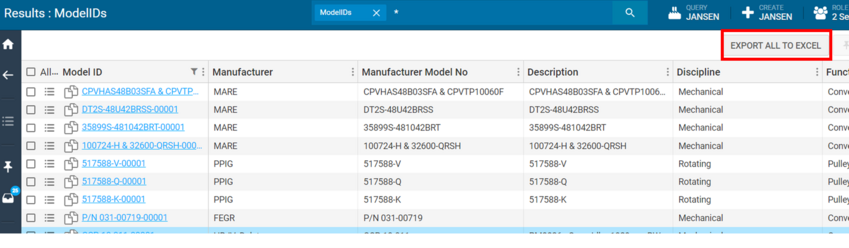
4. Use the Export All to Excel command to export the information which can subsequently be imported into SMat or other application where needed