Managing Auth Codes
The available auth codes can be found by clicking the search bar on the top of the SPF screen (1), and then clicking Other Data Types (2), and then Auth Codes (3):
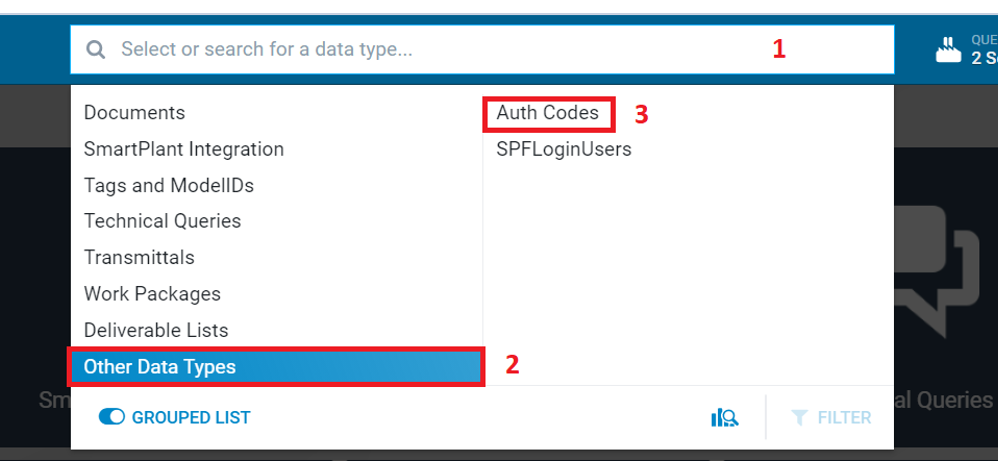
Then the list of all available auth codes will be displayed:
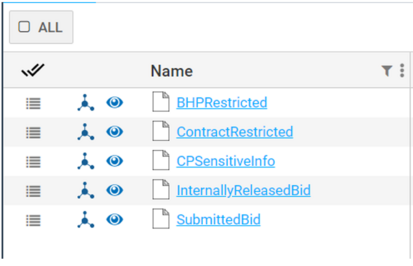
Any SPF user excluding the vendor role can use auth codes, and one or multiple auth codes can be applied to SPF documents and files (and potentially other SPF objects such as TQs). A user can only apply auth codes to (or remove auth codes from) the objects the user has access to.
To add one or multiple auth codes to an object, the user must navigate to the object (1), and then click the Actions icon of the object to open the Actions panel (2), and then click Relationship Builder from the Action panel:
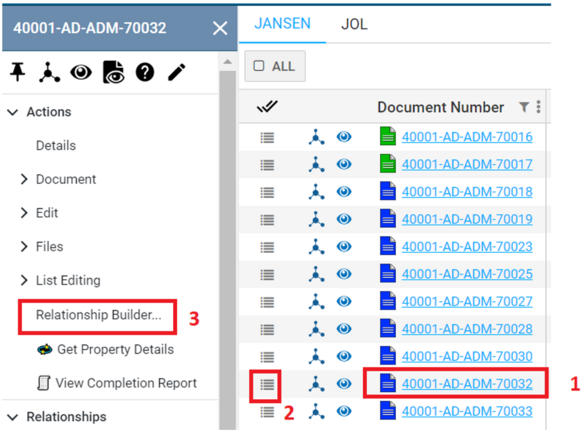
Result: The Relationship Builder window appears.
-
Click the Search tab (1).
-
Select Auth Codes (2).
-
Click the search button (3).
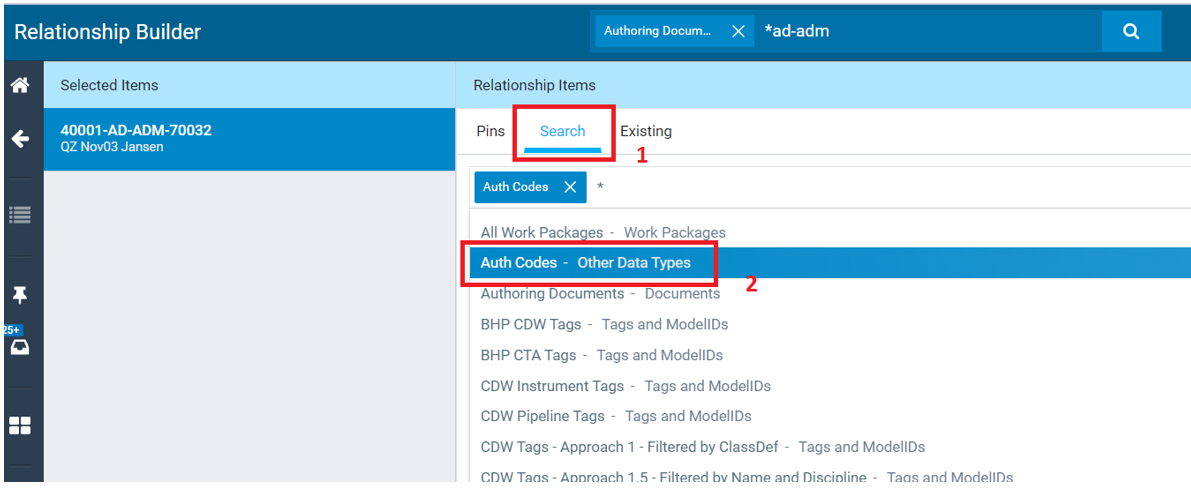
Result: All available auth codes are displayed for selecting.
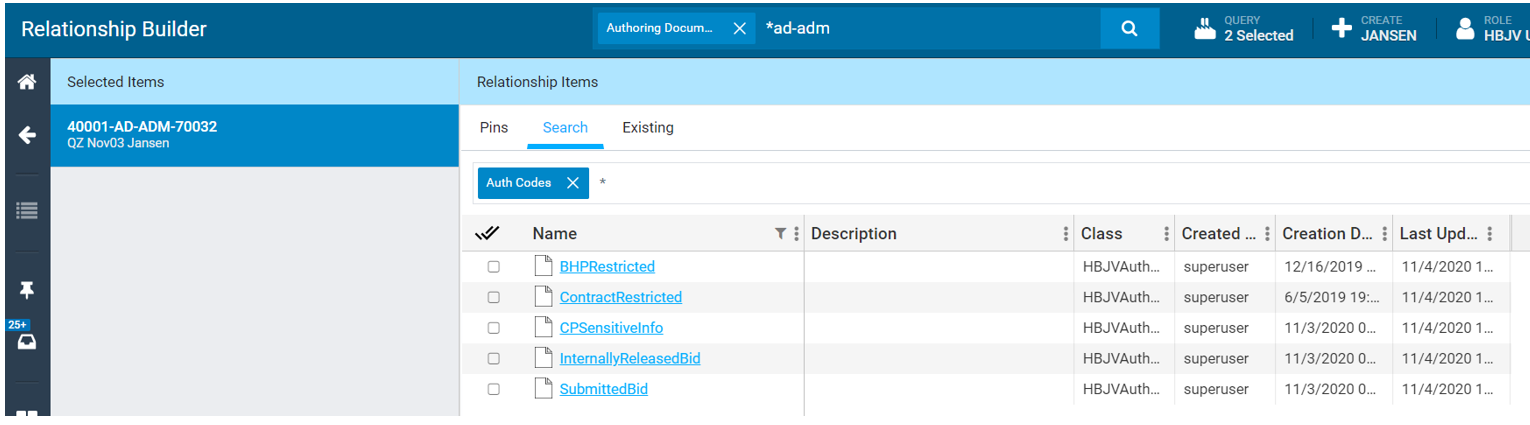
Select the auth codes that need to be applied to the object (1)
Click RELATE (2).
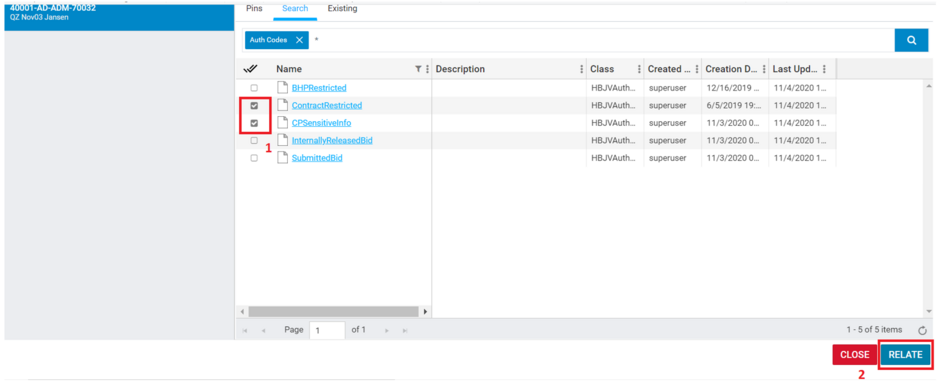
Result: The confirmation window pops up.
Click OK to apply the selected auth codes to the object (i.e., an “AuthCode M” relationship will be built between the auth code and the object).
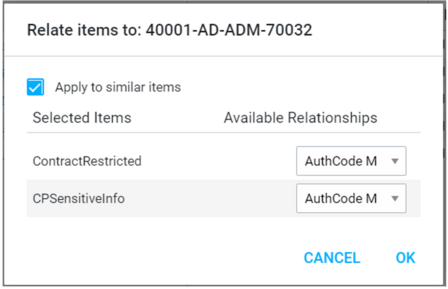
Note: The “AuthCode M” relationship is only for documents. “M” stands for document master which means the relationship is built between the auth codes and the document master.
If the user applies auth codes, they can check the relationship by clicking Show Auth Code from the Actions panel.
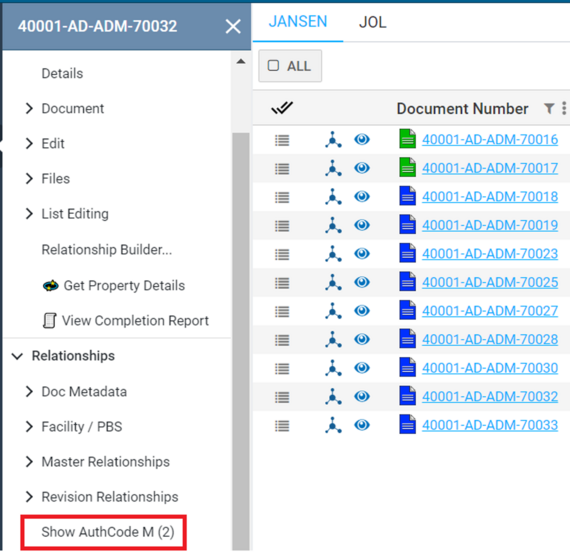
Result: The auth codes applied to the object are displayed.
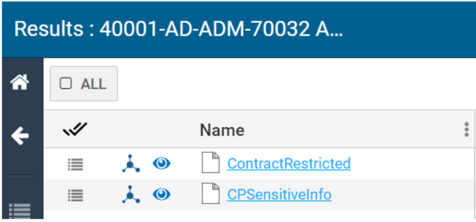
For users who do not have the applied auth codes, the object will no longer be visible.
To remove an auth code from an object, the user must have the auth code to access the object.
-
Navigate to the object.
-
Click the Actions icon of the object to open the Actions panel.
-
Click Relationship Builder from the Action panel to open the relationship builder window.
-
You can click the Existing tab to show all existing relationships of the object (1).
-
Then select the auth codes that need to be removed from the object (2).
-
Click TERMINATE (3).
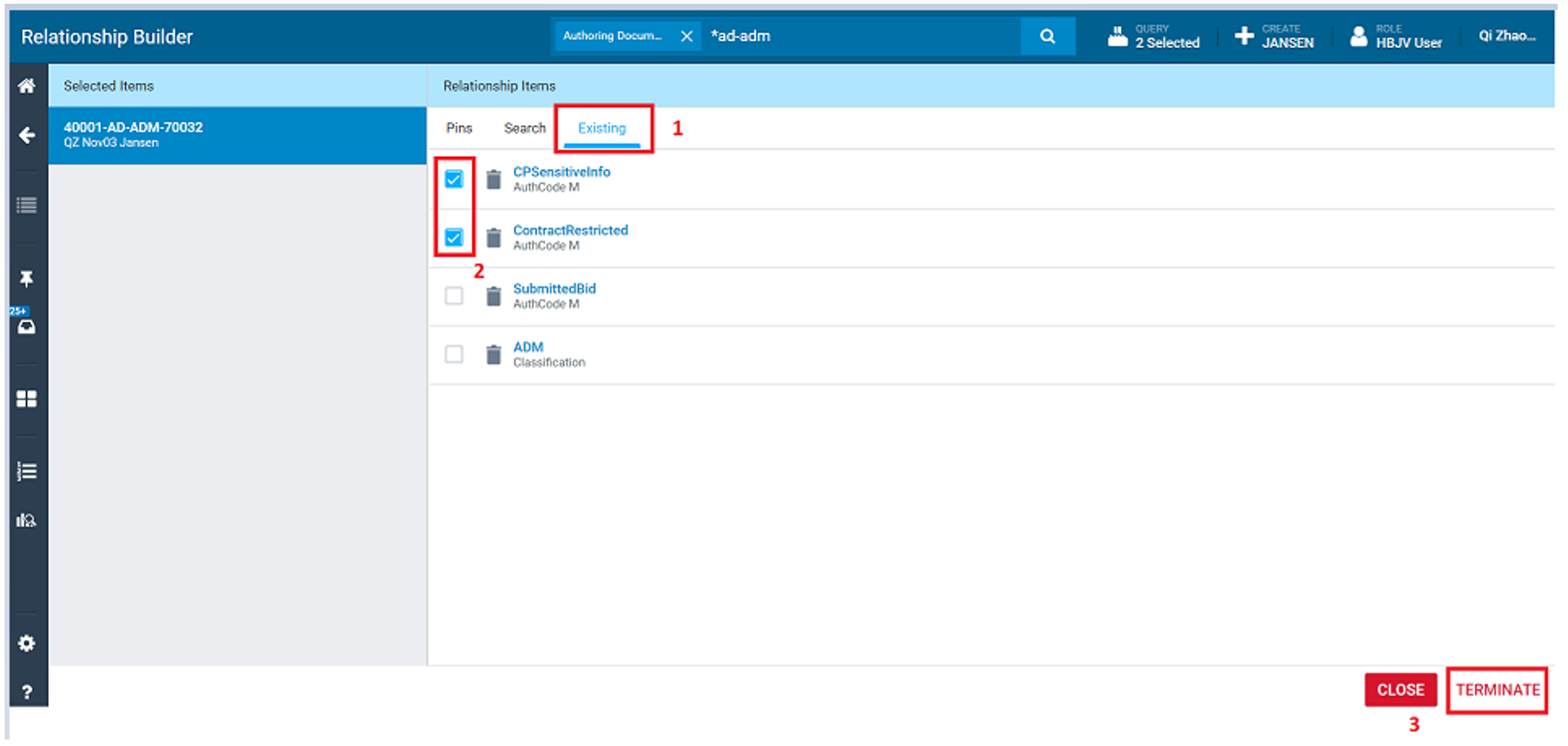
Result: The following window appears.
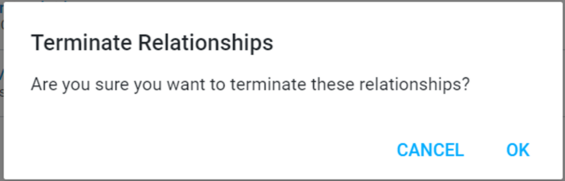
Click OK.
This removes the selected auth codes from the objects (i.e., terminate the relationships between the object and the selected auth codes).