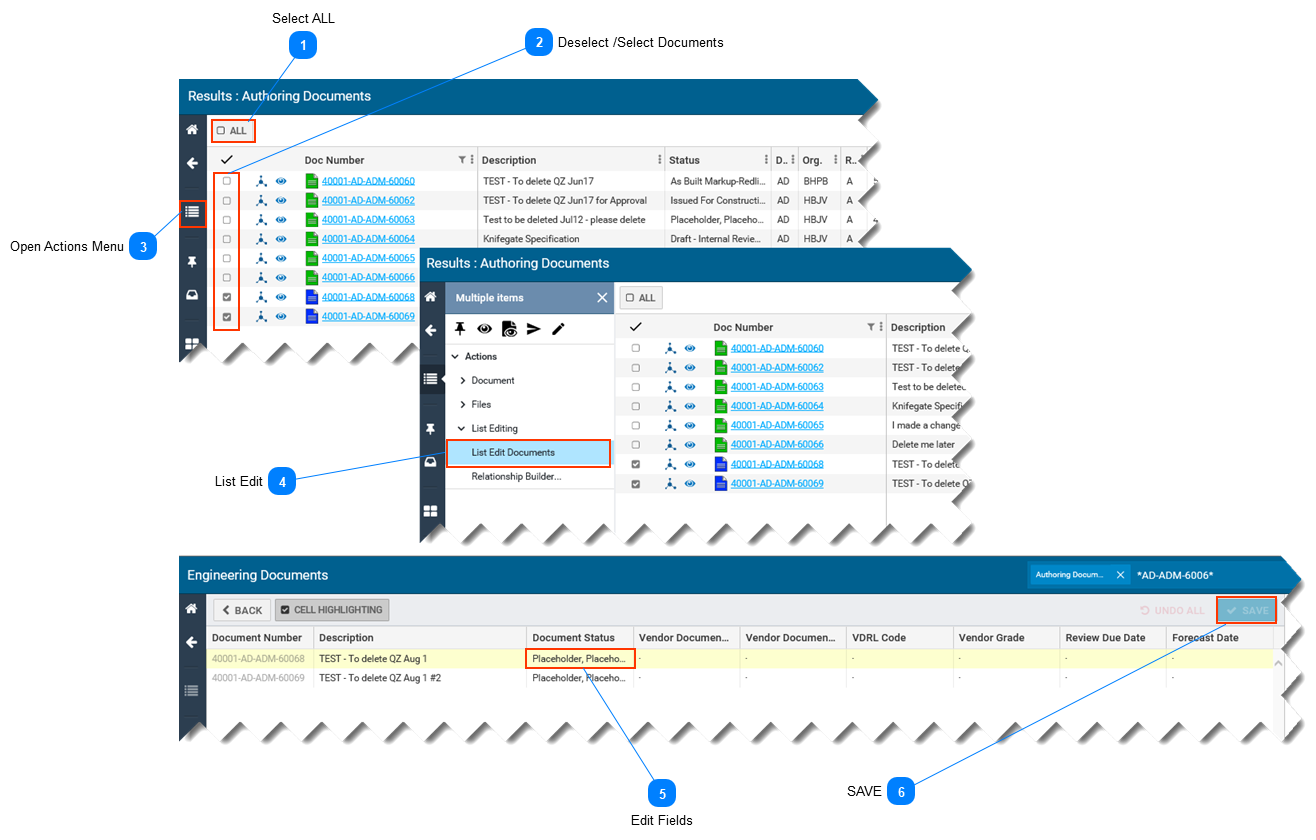List Edit Multiple Documents-
This page describes how to quickly modify attributes (metadata) of several documents at the same time. -
This function only applies to documents that are in a working state (i.e. blue icon beside document number). -
A subset of document properties, as shown below, can be modified in this manner. -
This page assumes you have searched for and found the list of documents you want to modify. Refer to Search for Documents.
 Select ALL-
On the document search results page, click the ALL button. -
The Actions menu icons beside each document will be replaced by a check box.
|
 Deselect /Select Documents
-
Deselect documents you don't need to edit, or that are not assigned to the same organization as you.
|
 Open Actions Menu-
Select the Actions Menu icon on the left side of the screen. -
The Multiple items actions menu will open.
|
 List EditIn the Multiple items Actions menu, Select > List Editing, then select List Edit Documents.
|
 Edit Fields
Select fields one at at time to edit their contents.
|
 SAVE
-
After completing your changes, select SAVE. -
The SAVE button is only available if you have made at least one change.
|
|