Info Map and Object Relationships
-
An object is any item in SPF such as a document, tag, transmittal, procurement package, etc.
-
An object is essentially a collection of data or a data structure.
-
Objects can be associated with each other. These associations are called Relationships.
|
Establishing Relationships
Some relationships are established automatically by SPF.
Some relationships must be established using the relationship builder. Refer to Relationship Builder.
|
Relationships between objects in SPF can be viewed using the Information Map as shown below or in the Action Menu.
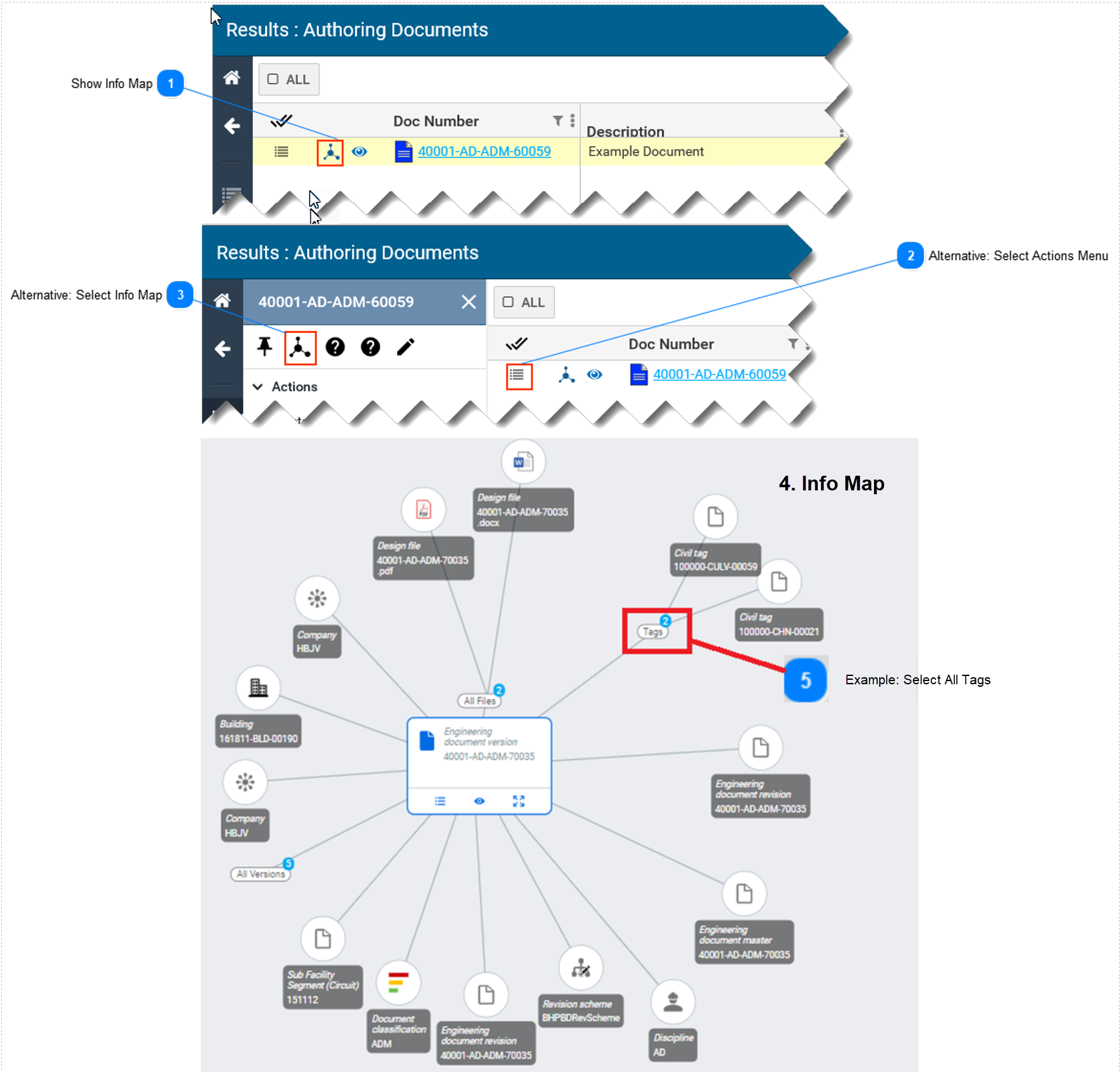
1. Show Info Map
-
Select the Show Info Map icon located to the left of the object of interest.
-
The Info Map icon can be selected for all objects (e.g. documents, transmittals, tags, etc.).
2. Alternative: Select Actions Menu
-
Alternatively, select the Actions menu icon located to the left of the object.
-
The Actions menu opens.
3. Alternative: Select Info Map icon
Select the Info Map icon at the top of the Actions menu.
4. Info Map
-
The Info Map displays relationships for the selected object. The selected object is displayed in the middle of the map.
-
Select any object on the map to view its relationships to other objects.
5. Example: Select All Tags
Select All Tags to show all tags that are related to the displayed document.
6. Switch to Follow Mode
-
Select Switch to follow mode button located at the top:
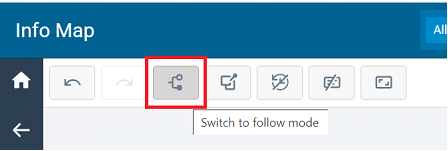
-
The selected node on the Info Map will be expanded so we can view other branches:
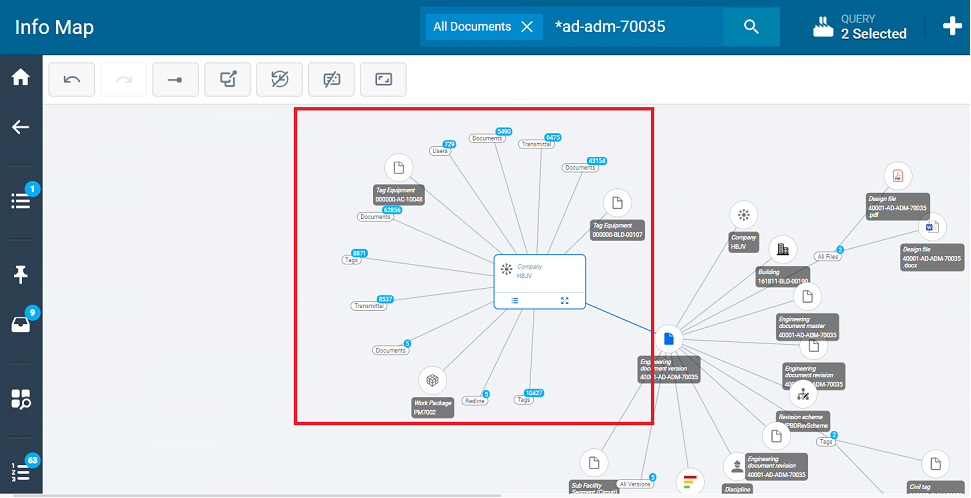
7. Reset Node Positions
-
Select Reset node positions button located at the top:
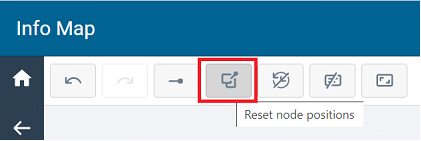
-
All node positions will be reset .