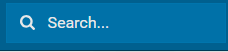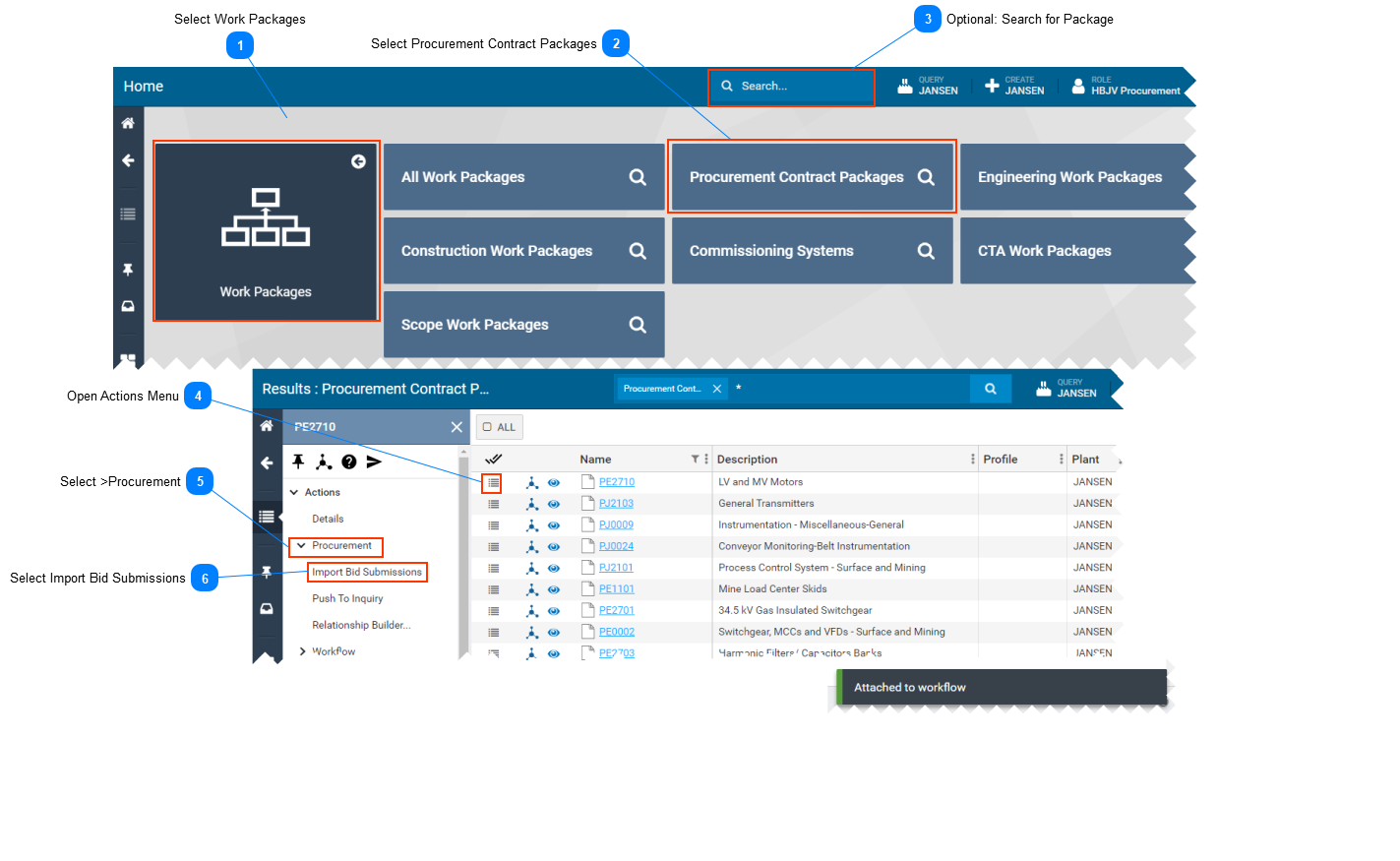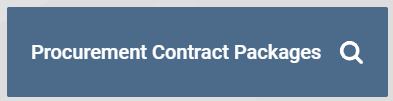Importing Bid Submissions-
This page explains how to import bid submissions into SPF. -
This functionality is visible to people whose role in SPF is set to HBJV Procurement.
 Select Work Packages
-
On the SPF Home page, select the Work Packages tile. -
The Work Packages page will open.
|
 Select Procurement Contract Packages-
On the Work Packages Home page, select the Procurement Contract Packages tile. -
A list of all procurement contract packages will be displayed.
|
 Optional: Search for PackageOtherwise, just scroll through the list of packages.
|
 Open Actions Menu-
Select the Actions Menu icon, located left of the procurement package Name. -
The Actions menu opens on the left side of the screen.
|
 Select >ProcurementIn the Actions menu, select >Procurement
|
 Select Import Bid Submissions-
Select Import Bid Submissions to import the proposal documents into SPF. -
The message "Attached to Workflow" will be displayed at the bottom right of the screen.
Important notes:
-
The bid import process requires that the bid is FINALIZED in SMat.
-
Only specific file types are supported in SPF, the process will display an error should the import process encounter non-supported file types. Refer to SPF MIME Types.
-
SMat allows bidders to submit links to information; the bid import process ignores these links and will only process files that have been directly uploaded to the site.
-
Unlike Push To Inquiry, Import Bid Submissions is a workflow-based process. Clicking Import Bid Submissions triggers a workflow which needs to be approved from the To-Do List to complete. Since the workflow is running in background, do not click Import Bid Submissions again, otherwise multiple workflow processes will run unnecessarily.
-
It applies to both contract packages and procurement packages alike.
-
Please consult with your SMat administrator / SPF administrator for details about these points.
|
|