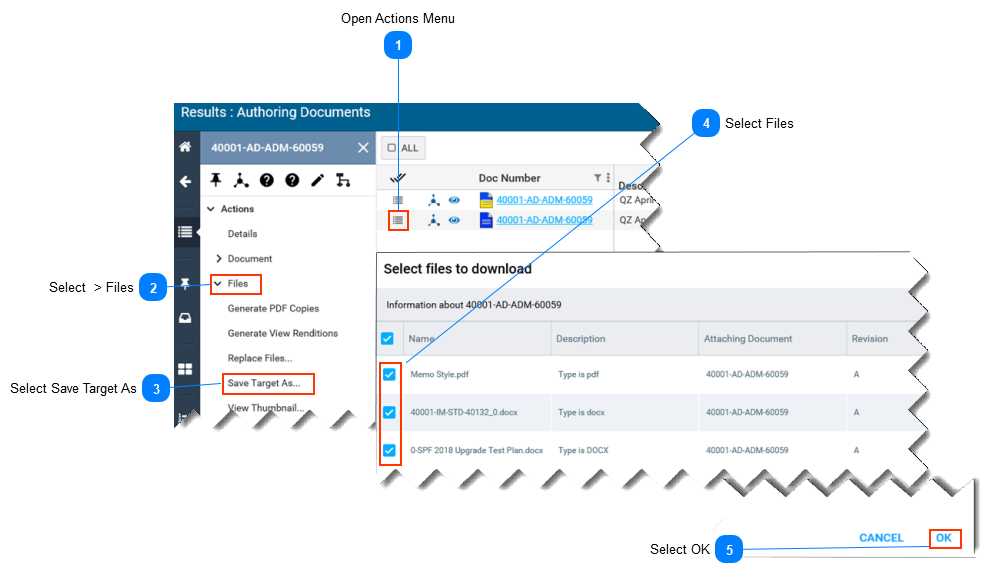Open Actions Menu-
Select the Actions menu button, located left of the Doc. Number. -
The document Actions menu opens on left hand side of screen.
|
 Select > Files
|
 Select Save Target As |
 Select Files
-
If there is more than one file attached, the Select Files to Download window opens. -
Use the check boxes to select files to download. -
If there is only one (1) file attached, the Select Files to Download window will not open. Proceed to step 6.
|
 Select OK-
Select OK to download selected files. -
The message Download Started appears briefly.
|
|