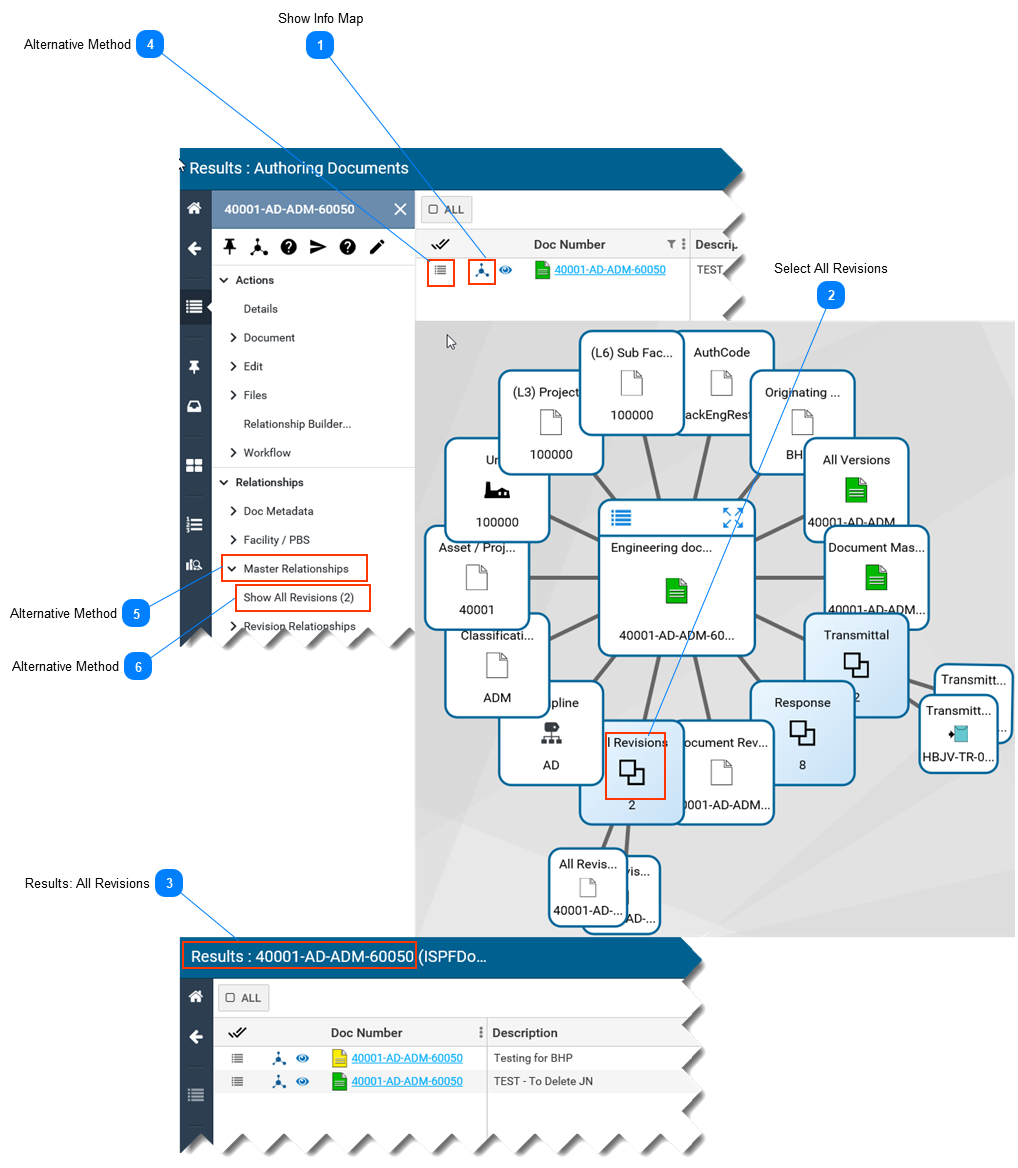Display Document Revisions-
By default, most document searches display the latest version of a revision of a document. -
This page describes two (2) methods to see all previous and current revisions of a document. -
This page assumes you have searched for and located the document of interest. Refer to Search for Documents.
Note: A search based on All Documents will display all revisions of a document.
 Show Info Map-
-
The Information Map opens. The document is displayed in the middle of the map.
|
 Select All Revisions
-
On the Info Map, select the All Revisions object. -
The number of revisions is indicated on the object. -
Note: If you cannot see the name of the All Revisions object, hovering your mouse over an object will display its name.
|
 Results: All RevisionsA list of all document revisions is displayed.
|
 Alternative MethodAlternatively, you can select the Actions menu icon, located left of the Doc. Number.
|
 Alternative MethodSelect > Master Relationships
|
 Alternative Method-
Select Show All Revisions -
Note: The number of revisions is indicated in brackets.
|
|