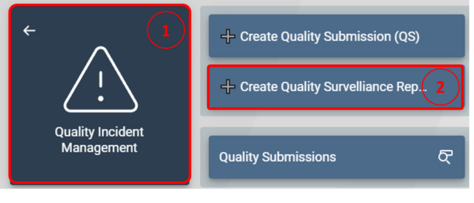Creating a Quality Surveillance Report
1. Click the Quality Incident Management tile from the SPF home page
2. Click the Create Quality Surveillance Report (QSR) function
3. Complete the form
4. Use the Add Activity button to add up to 99 activities
a. Complete the Activity form for each activity created
5. Optionally SAVE and include files on the QSR using the Manage Files button
6. Click Submit at the end of the page
You will receive a notification that your QS has been routed for review.