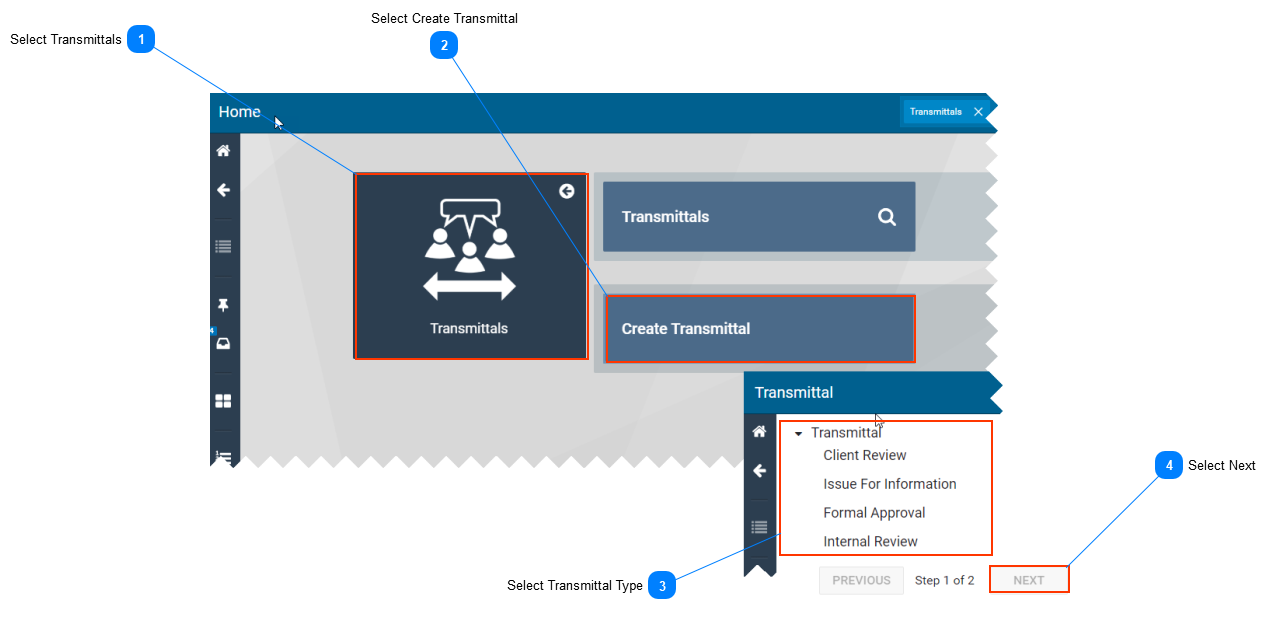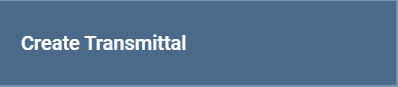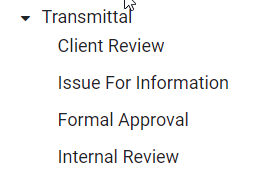-
This page describes how to create a new transmittal in SPF. -
Before creating a transmittal, it is recommended you have a complete list of the document numbers of the documents you want to attach to your transmittal.
 Select Transmittals-
Select the Transmittals tile displayed on the home page.
|
 Select Create Transmittal-
Select Create Transmittal button.
|
 Select Transmittal TypeSelect the type of transmittal you want to create from the list:
-
Client Review – Use when sending a transmittal to the client for review.
-
Issue For Information – Use when issuing a document for the purpose of information.
-
Formal Approval – Use when seeking approval and signatures from the client.
-
Internal Review – Use when sending a transmittal for internal review.
|
 Select Next |
|