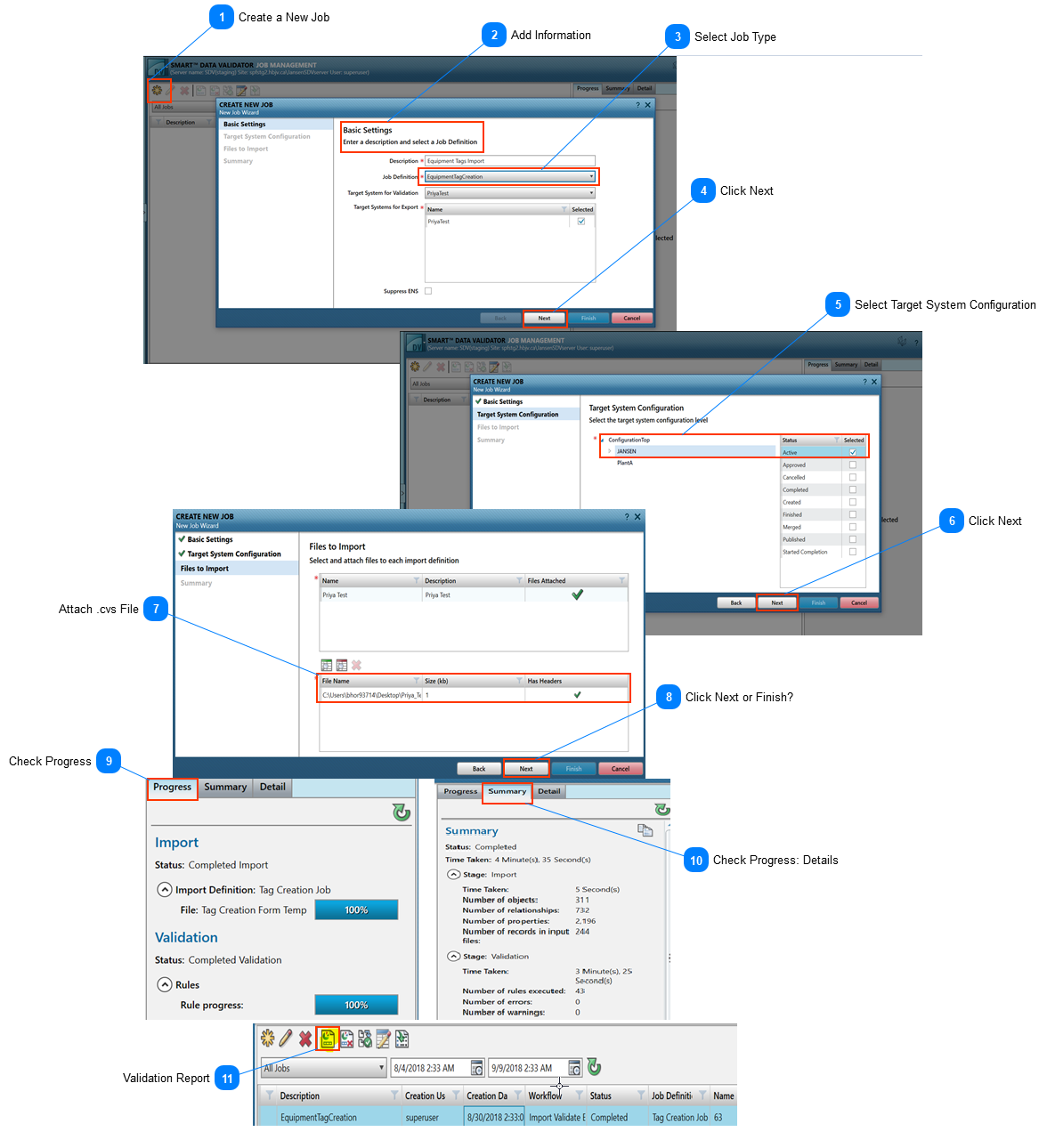-
This page describes how to create a new tag creation job. -
The information listed here is based on the assumption that you have accessed the SDV Desktop Client. Refer to Open SDV Desktop Client. Create a New JobClick the icon to create a new job.
|
 Add InformationIn the new window, complete the required Basic Settings fields.
Note: Make sure the Suppress ENS checkbox under the information fields is unchecked if the ENS of the new or updated tags needs to be configured in SPF.
|
 Select Job TypeSelect the job type from the dropdown menu. For more information about job definition, see Table 1. SDV Configurations under Modifying Information in Bulk. |
 Click NextWhen you complete the required information, click Next.
|
 Select Target System ConfigurationIn the next tab, Target System Configuration, select the appropriate status.
|
 Click NextClick Next.
|
 Attach .cvs FileAttach the .csv file containing the tags to be imported.
|
 Click Next or Finish?Click Next.
|
 Check ProgressIn the next pop-up window, you can monitor the import progress.
|
 Check Progress: DetailsUnder the Summary tab, you can find more details about the import.
|
 Validation ReportOnce the validation is complete, you can download a validation report.
|
|
 Select the job type from the dropdown menu. For more information about job definition, see Table 1. SDV Configurations under Modifying Information in Bulk.
Select the job type from the dropdown menu. For more information about job definition, see Table 1. SDV Configurations under Modifying Information in Bulk.