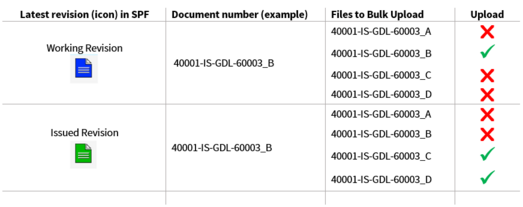Bulk Upload Files
This page describes how to upload multiple files to multiple documents.
|
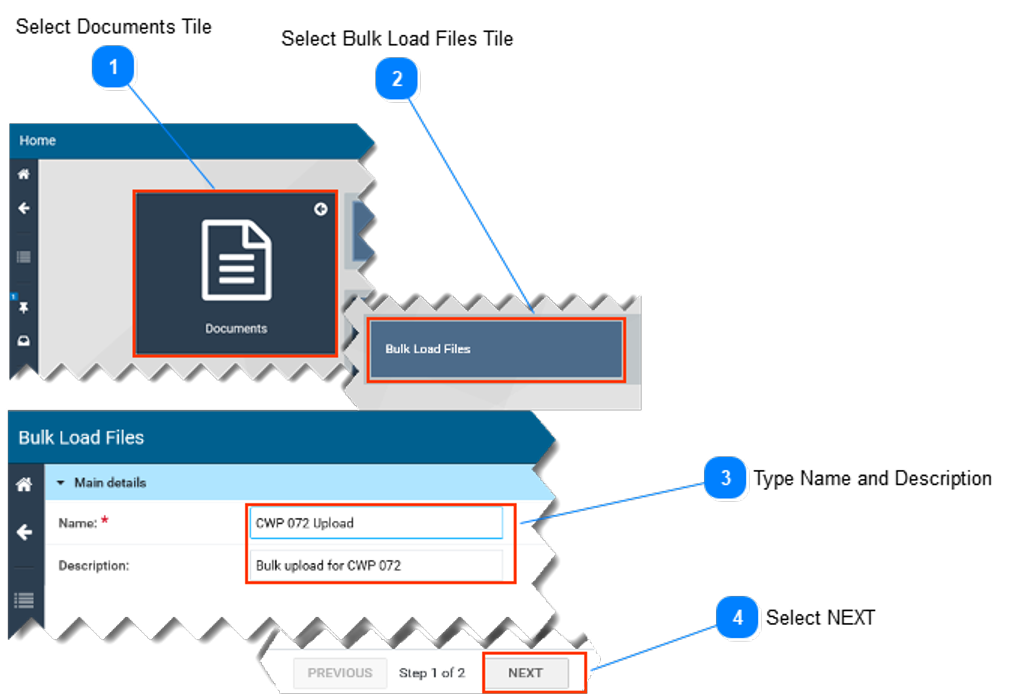
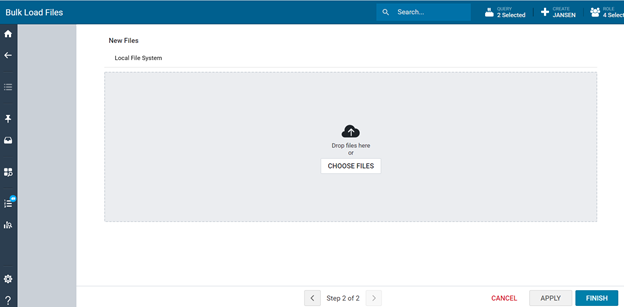
-
On the SPF Home page, select the Documents tile.
-
On the Documents page, select the Bulk Load Files tile.
-
On the Bulk Load Files page, enter a Name (mandatory) for the bulk upload activity.Enter a description (optional) about the bulk upload activity.
4. Select NEXT at the bottom of the Bulk Load Files page.
Rules that apply to revision letters:
-
When uploading a new file to a working revision in SPF (document with a blue icon), the revision letter of the bulk-uploaded file must match the revision letter in SPF.
-
When uploading a new file to an issued revision in SPF (document with a green icon), the revision letter of the bulk-uploaded file must be higher than the one in SPF.
-
The filename should contain the document number, followed by an underscore and the revision letter.
-
Only one revision of the same document number is allowed in a single submission.