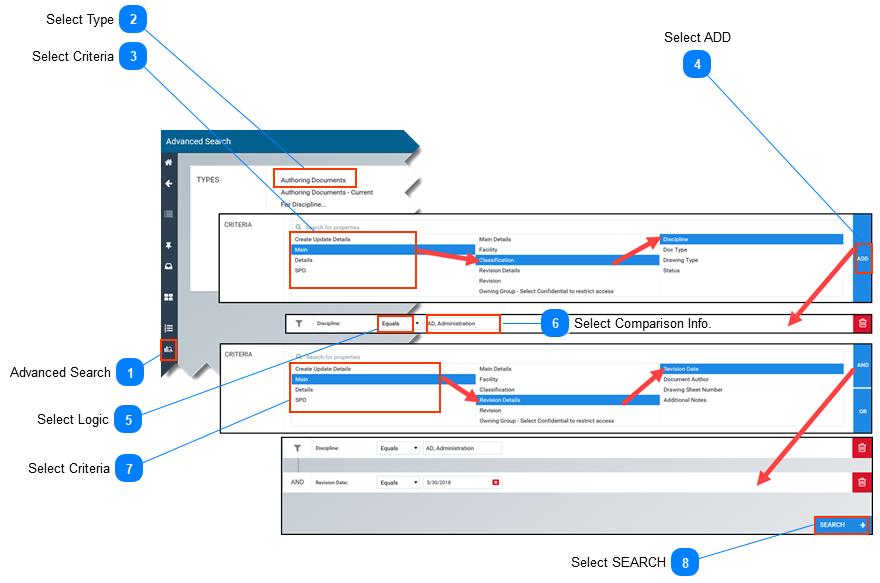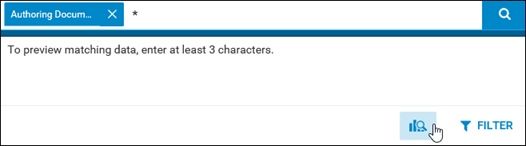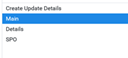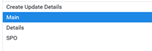-
This page describes how to find documents in SPF using the Advanced Search function. -
The Advanced Search function allows you to search for documents based on multiple criteria. -
Note: Any search based on All Documents, will display all revisions of a document.
-
Note: Any search based on Authoring Documents, will display the latest revision of a document.
References
 Advanced Search-
Select the Advanced Search button located on the left of the screen. -
Alternatively click inside the search bar then select the Advanced Search button from dropdown.
|
 Select TypeSelect TYPE of document in the TYPES box.
|
 Select CriteriaSelect search criteria in the CRITERIA box, working from left to right drilling down to the desired level of detail.
|
 Select ADD-
The first search criteria will appear under the CRITERIA box.
|
 Select LogicSelect logic function from dropdown (e.g. Equals, Not equals, etc.)
|
 Select Comparison Info.-
Click inside the search field box. -
Select from the drop down list that appears.
|
 Select Criteria-
Optional: Repeat steps 3, 4 , 5 and 6 as needed to add more search criteria.
-
When adding additional criteria, AND and OR functionality can be selected.
|
 Select SEARCH |
|